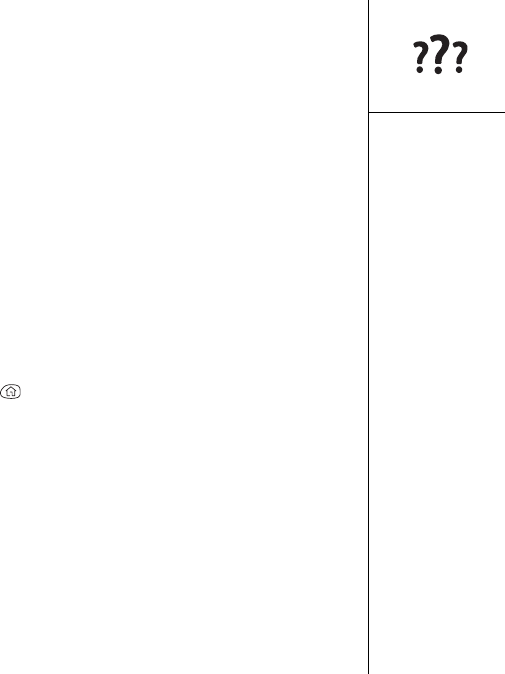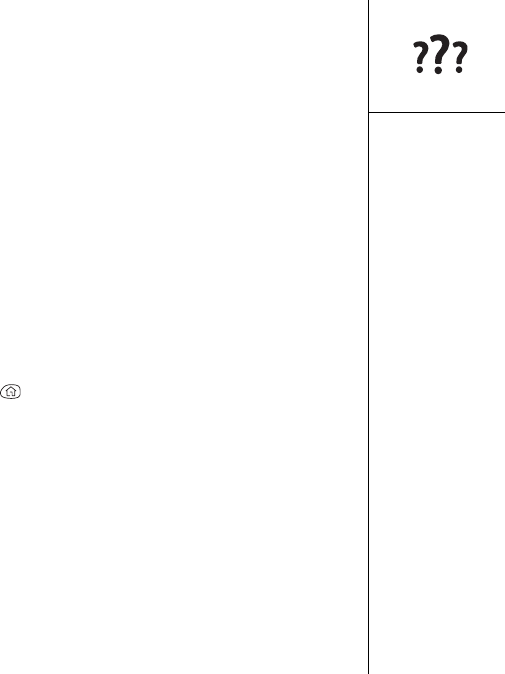
Screen :: 143
Screen
The screen appears blank
1. Look closely at the screen. If you can see a dim image, try adjusting the screen
contrast and brightness (see page 121).
2. If adjusting the contrast and brightness doesn’t resolve the problem, perform a soft
reset (see page 141).
3. If performing a soft reset doesn’t resolve the problem, connect the Treo to the AC
charger (see page 11) and perform a soft reset again.
4. If another soft reset doesn’t resolve the problem, perform a hard reset (see
page 142).
The screen doesn’t respond accurately to taps or the wrong
features are activated
1. Press Applications Launcher .
2. Choose the pick list in the upper-right corner, then select All.
3. Choose the Prefs icon.
4. Choose the pick list in the upper-right corner, then select Touchscreen.
5. Follow the onscreen instructions to recalibrate the touchscreen.