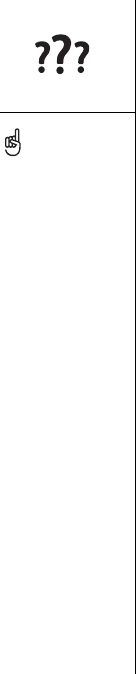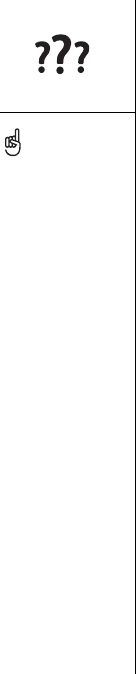
144 :: Network connection
Network connection
Signal strength is weak
1. If standing, move about 10 feet in any direction.
2. If you are in a building, move near a window. Open any metal blinds.
3. If you are in a building, move outdoors or to a more open area.
4. If you are outdoors, move away from large buildings, trees, or electrical wires.
5. If you are in a vehicle, move your Treo level with a window.
Treo won’t connect to the mobile network
1. Try our suggestions above for weak signals.
2. Turn off Wireless Mode and turn it on again (see page 13).
3. Perform a soft reset (see page 141).
Treo hangs up when I hold it to my ear
You may be accidentally pressing the onscreen Hang Up All button with your cheek.
Try holding the phone so your face doesn’t press against the screen. If this is not
convenient, you may want to disable the touchscreen during active calls (see
page 130).
Treo makes or answers calls when it’s in a briefcase or pocket
Items in your briefcase or pocket may be pressing the onscreen Answer button, or
otherwise activating screen items. If this happens, you may want to disable the
touchscreen during incoming calls (see page 130).
Become familiar with low
coverage areas where you
live, commute, work, and
play. Then, you will know
when to expect signal
strength issues.