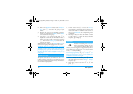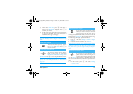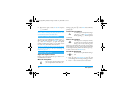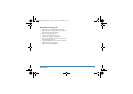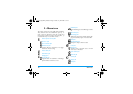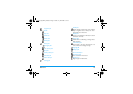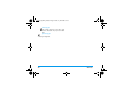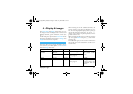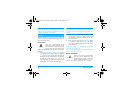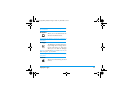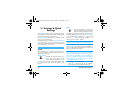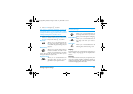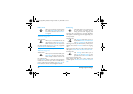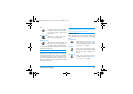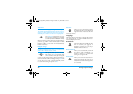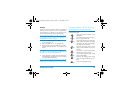22 Display & images
JPEG images must have the correct size and format for
your mobile phone to store and display them correctly.
Please check “Get and store attachments” page 58 for
complete information on this subject.
This item of the
Settings
menu gives you access to all
options concerning the display, including the manage-
ment of the screen saver.
Screen saver
Allows you to activate/deactivate the
screen saver. When activated, it will
run a slide show in idle mode, by using
the jpeg file(s) you have stored in your
phone and selected (see “Get and store attachments”
page 58).
1.
Select
Settings
>
Display
>
Screen saver
and press
,
, then press left or right to select
On
and press
,
. In the list that appears, select an image by
pressing left or right (you deselect it also by press-
ing these keys), then press
p
to move to the
next image. Once you selected the images of your
choice, press
,
to activate the screen saver.
You must select several images (up to 10) in order to
display a slide show. When selecting only one image to
be used as screen saver, only this image will be dis-
played.
2.
Select
Start delay
and press left or right to choose a
value between 1 and 5 mn. When in idle mode,
the screen saver will start according to the time
limit you have set.
3.
Then select the screen saver
Display period
(from
10 seconds to 5 mn) and press
,
. The timing
you have set will be applied between each image
of the slideshow.
Background images are automatically deactivated
when entering an edit screen.
Also note that activating this function will automati-
cally deactivate the screen saver.
Screen animation
Allows you to activate a screen anima-
tion that will be displayed in idle
mode. Press left or right to select one
of the available icons or
Random
to dis-
play all icons randomly, then press
,
to confirm.
Display
Screen saver
Screen animation
Philips330_EMEA_Ind3.book Page 22 Jeudi, 31. juillet 2003 3:48 15