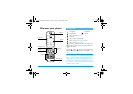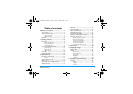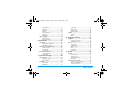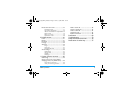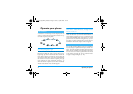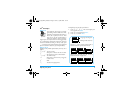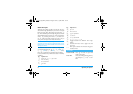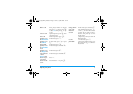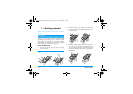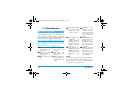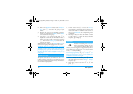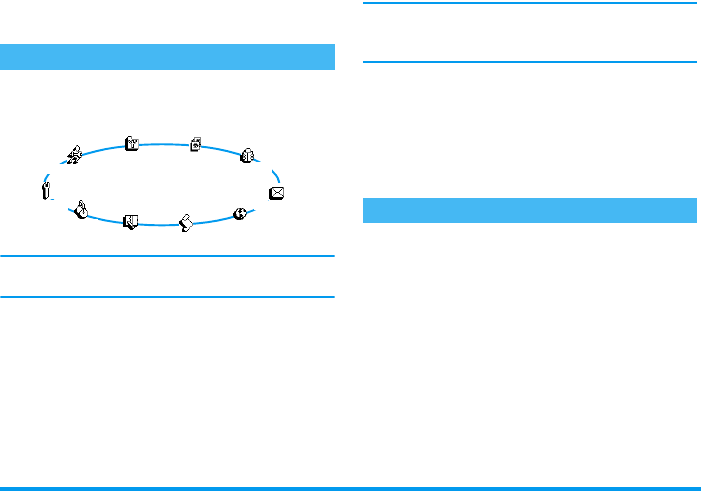
4Operate your phone
Operate your phone
A carousel is a circular loop of icons displayed on the
screen, in which each icon represents a feature or op-
tion used to operate your phone.
All icons don’t fit within the screen; the hidden ones ap-
pear when pressing left or right.
The first carousel available when you turn on your mo-
bile phone is called the “main” carousel. You access it
by pressing
,
when in idle mode, and it features the
icons shown opposite. A small icon in the upper left
corner of the screen shows your actual position within
the carousel. To access a feature or option, press left
(anti clockwise) or right (clockwise) and press
,
when the feature or option of your choice is selected.
Another sub-carousel or list will then appear.
Pressing left or right will alternate between two op-
tions, such as Activate/Deactivate, On/Off, Increase/
Decrease a value, etc.
Repeat the operation described above and browse car-
ousels and lists until you reach the desired feature or
option. When navigating in a list, a scroll bar located
on the right handside of the screen shows your actual
position in the list. With the navigation key, you can
then select or adjust all the functions of your phone as
described in the relevant chapter of this user guide.
Text can be entered in editing screens in two different
ways: by using T9
®
predictive Text Input, or basic text
input. Two other modes for numbers and punctuation
marks, are also available. Icons appearing on the screen
show the active text mode. You switch from one mode
to the other by pressing the
*
key, and from lower
to upper case by pressing the
#
key.
The carousel
Messages
Settings
Call list
Extras
Oper. services
Quick settings
Phonebook
Organiser
Picture album
E-mail
Text or number entry
Philips330_EMEA_Ind3.book Page 4 Jeudi, 31. juillet 2003 3:48 15