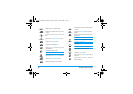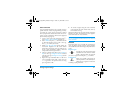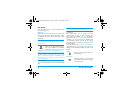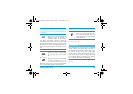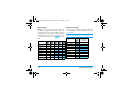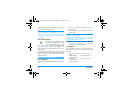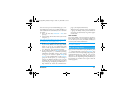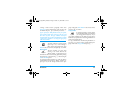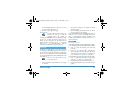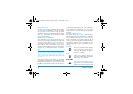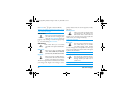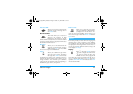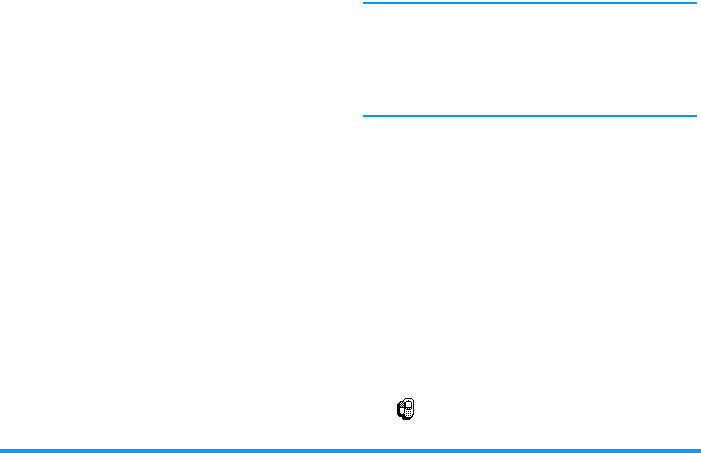
38 Phonebooks
In the SIM card
Select a name in the SIM card phonebook, then press
,
to access one of the following options:
•
Delete
to delete the selected name and number,
•
Change
to change the selected name and all
related information,
•
Copy to phone
to copy the selected name and all
related information into the phonebook located
in your phone.
In the phone
Add a field
1.
To add a new field to an existing record, select
the name of your choice, select
Show
and press
,
.
2.
Select
<New>
and press
,
. Choose the type of
field to be added and press
,
. Enter the
number or text, then press
,
to save changes.
3.
Repeat steps 1 and 2 to add up to 6 fields to the
same record. Make a short press on
e
to go
back to the previous menu, or a long press to go
back to idle mode.
Numbers or text will appear in order of creation date.
The first fax or phone number you enter becomes the
default number. As such, it appears in first position in
the list. To make another number default, see “Make
default” page 39. Alphanumeric fields (note and e-
mail) can only be changed or deleted.
Change a field content
1.
To change the content of a field in an existing
record, select the name of your choice, press
,
,
select
Show
and press
,
again.
2.
Then select the field to be changed in the list,
press
,
, select
Show
and press
,
again; the
details of the selected field appear (number
entered, check mark icon if it is the default call
number, icon corresponding to the type of
number, etc.). Press
,
to access the next carou-
sel.
3.
In the carousel that appears, select
Change
and
press
,
. Make the changes wanted and press
,
to save them.
Change a field type
To change a field type of an existing
record, repeat steps 1 to 3 of the
•call
•associate a
voice dial
•flash dial
•change type
• delete
• change name
• send a message
•make default
•copy to phone
•copy to SIM
•show
•include in a
group
Change type
Philips330_EMEA_Ind3.book Page 38 Jeudi, 31. juillet 2003 3:48 15