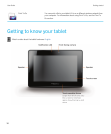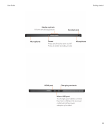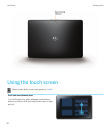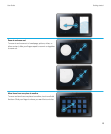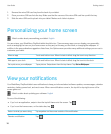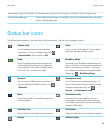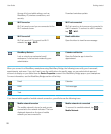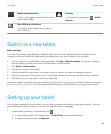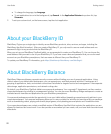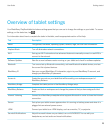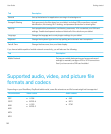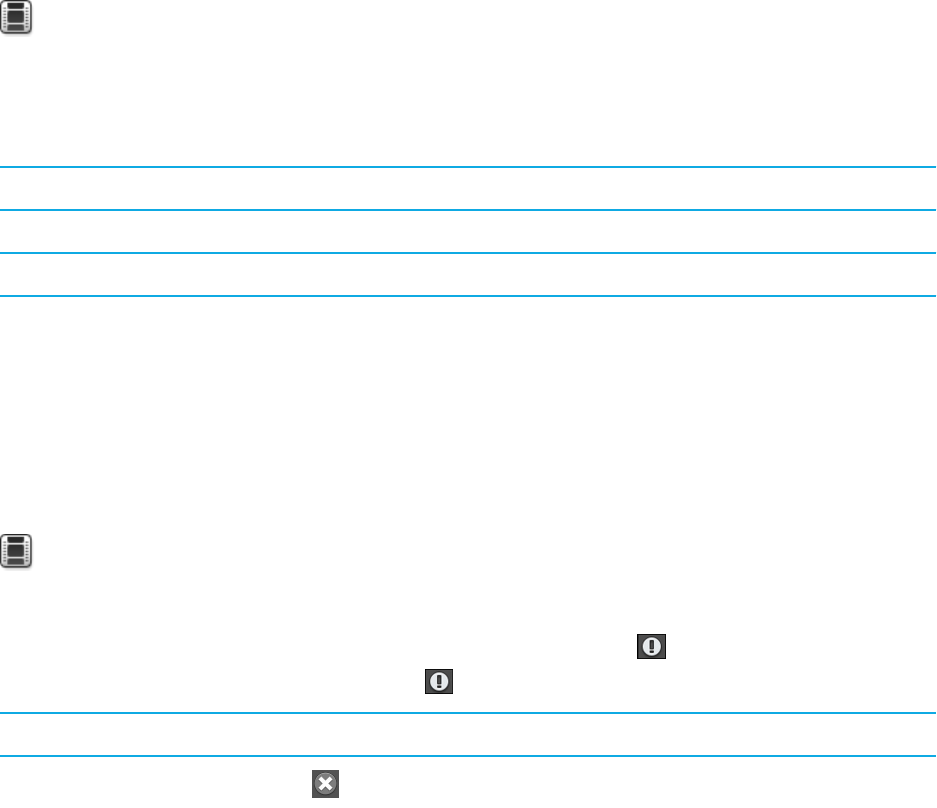
1. Remove the micro SIM card tray from the back of your tablet.
2. Place your micro SIM card into the tray. Make sure that the corners of the micro SIM card line up with the tray.
3. Slide the micro SIM card tray back into your tablet. Make sure it clicks into place.
Personalizing your home screen
Watch a video about personalizing your tablet: English
You are unique; your BlackBerry PlayBook tablet should be too. There are many ways you can display your personality,
such as arranging the icons on your home screen so they are just the way you like them, or changing the wallpaper. In
addition to the personalization suggestions listed here, the Options menu provides many additional settings you can use to
customize your tablet.
Move an app Touch and hold an icon. When it starts to blink, drag the icon in any direction .
Add apps to your dock Touch and hold an icon. When it starts to blink, drag the icon into the dock.
Set a picture as your wallpaper Tap a picture. Swipe down from the top frame. Tap Set as Wallpaper.
View your notifications
Your BlackBerry PlayBook tablet uses notifications to keep you informed about software updates, new messages, calendar
reminders, battery power level, and much more. When new notifications come in, the top-left or top-right corner of the
screen glows red.
Watch a video about updating your software:
English
Do one of the following:
• If you're in an application, swipe in from the top-left frame onto the screen. Tap .
• If you're on the home screen, on the status bar, tap .
Return to what you were doing Tap anywhere on the screen outside of the notification.
Dismiss a notification
Tap .
User Guide Getting started
18