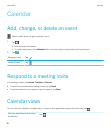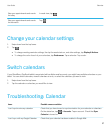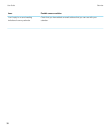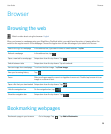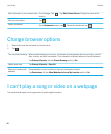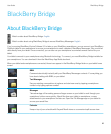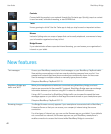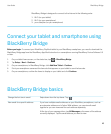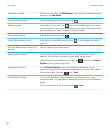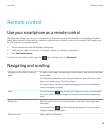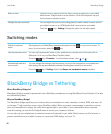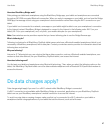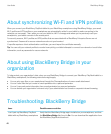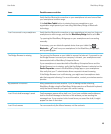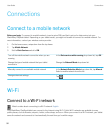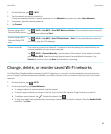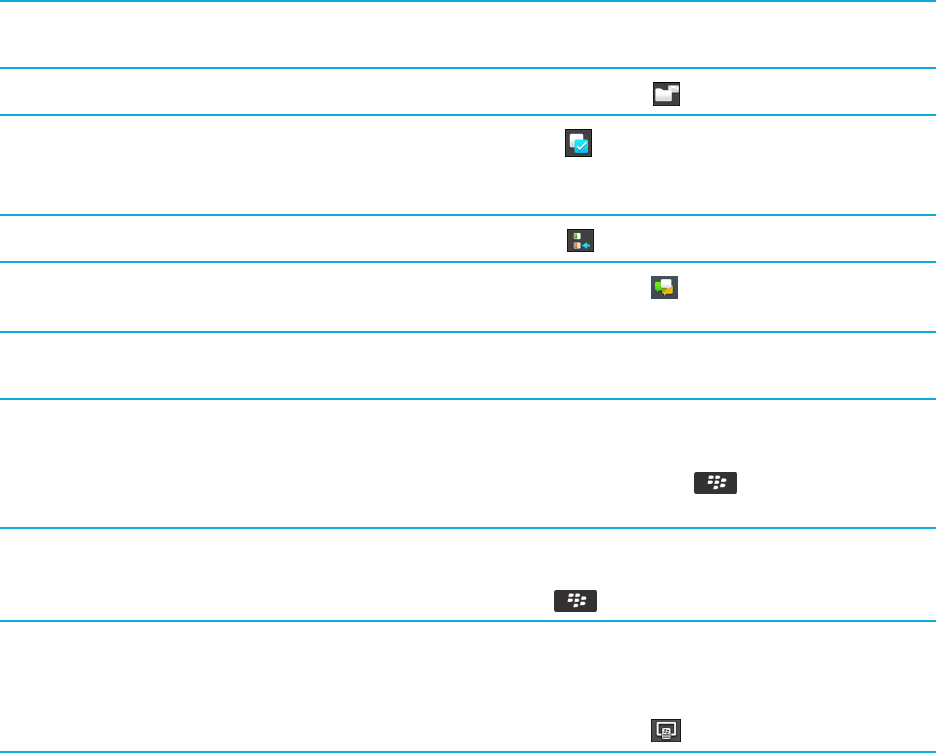
View email in a folder At the top of your inbox, tap All Messages or the name of the address currently
displayed. Tap View Folder.
Move an email to a folder
View the message. Below the message, tap .
Multiselect email
At the bottom of your inbox, tap . Select the checkbox beside each email
you want to select. Tap an icon at the bottom of your inbox to perform an action,
such as marking your email as opened or filing your email.
View a single calendar
At the bottom of the screen, tap .
Start a BBM multiperson chat
At the bottom of your BBM contact list, tap . Tap the people you want to
include.
View your BBM profile or display your
barcode
Tap your name or your profile picture.
Switch between screens You can quickly view many items that are on your smartphone, such as
websites, files, pictures, and videos, on your tablet's larger screen.
Highlight an item on your smartphone. Press the key and click View on
PlayBook or the corresponding option.
Hide apps or accounts On the Device Properties screen in the BlackBerry Bridge app on your
smartphone, clear the checkbox beside each app or account you don't want to
show on your tablet. Press the key > Save.
Lock BlackBerry Bridge You can lock BlackBerry Bridge to prevent unauthorized access to your
smartphone data. Your smartphone password is required to unlock BlackBerry
Bridge.
On the home screen, on the status bar, tap > Lock.
User Guide BlackBerry Bridge
44