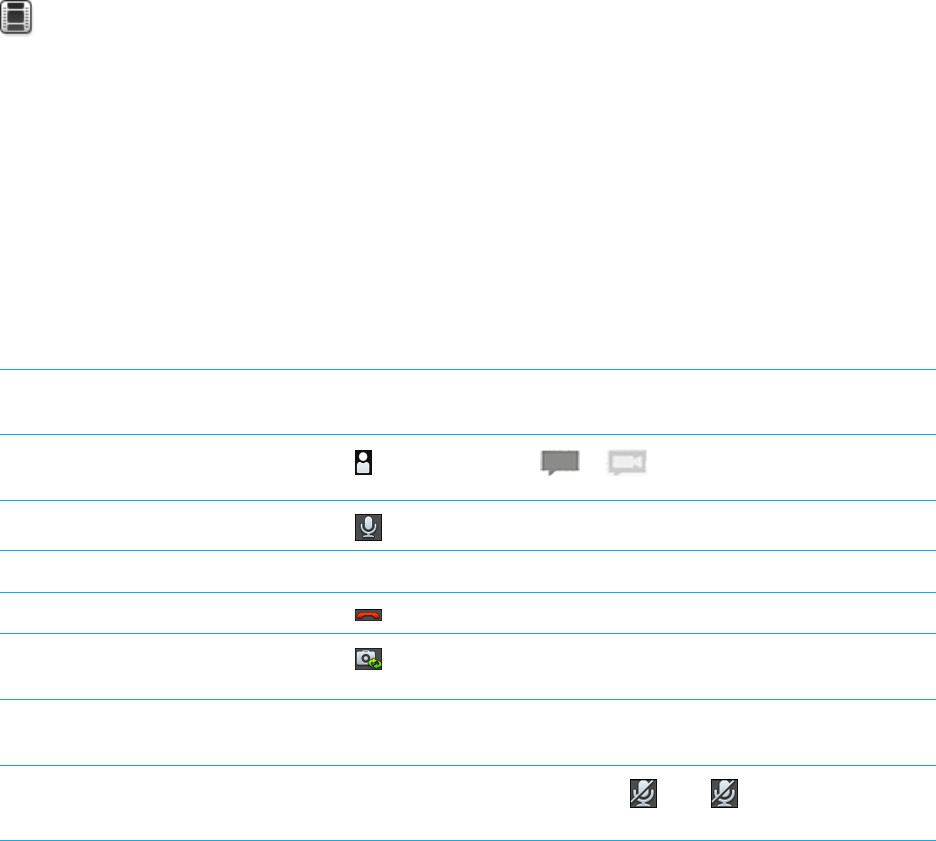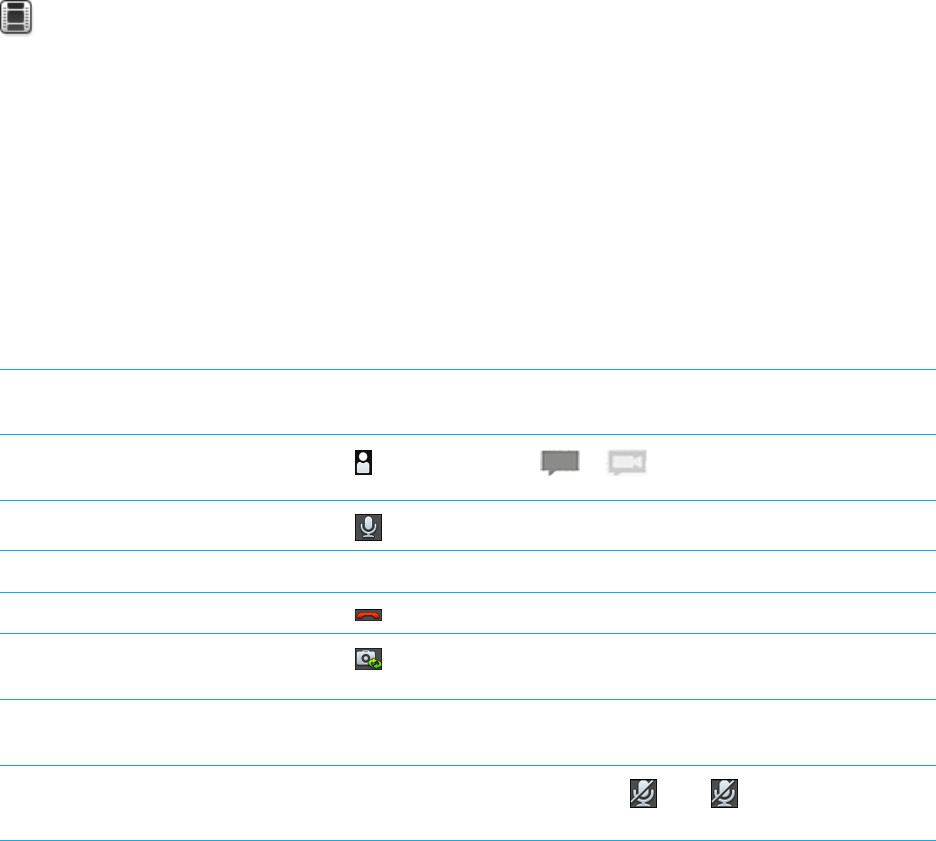
Video chat
About video chats
Watch a video about using video chat: English
See your friends, colleagues, or family members in high-resolution, real-time video as you chat with them directly from one
BlackBerry PlayBook tablet to another. You can easily share your surroundings by switching between the front-facing and
rear-facing cameras. If you prefer, you can turn off video altogether at the beginning of the call for a voice-only chat.
To start a video chat, both BlackBerry PlayBook tablets must be connected to a Wi-Fi network.
All incoming and outgoing video chats, including unanswered video chat requests, are recorded in the video chat history on
both tablets.
Starting video and voice-only chats
Start a video chat using an email
address or PIN
Enter a person's BlackBerry ID email address or PIN. Tap Call.
Start a video chat with an existing
contact
Tap . Tap a contact. Tap > .
Start a voice-only chat
Tap . Tap Contacts. Tap a contact.
Accept a video chat request Tap Accept or No Video.
End the video chat Tap .
Switch between the front-facing
camera and rear-facing camera
Tap .
Move the preview image Touch and hold your preview image and drag it to a different corner of the
screen.
Turn on or turn off mute (outgoing
sound)
During a video chat, tap the screen. Tap . Tap again to enable the
sound.
User Guide Video chat
89