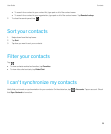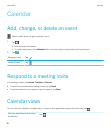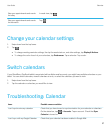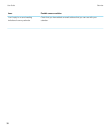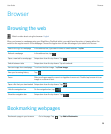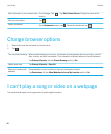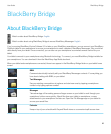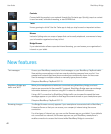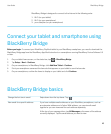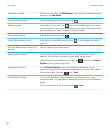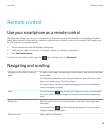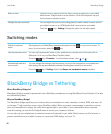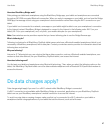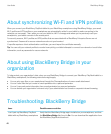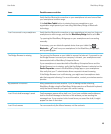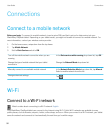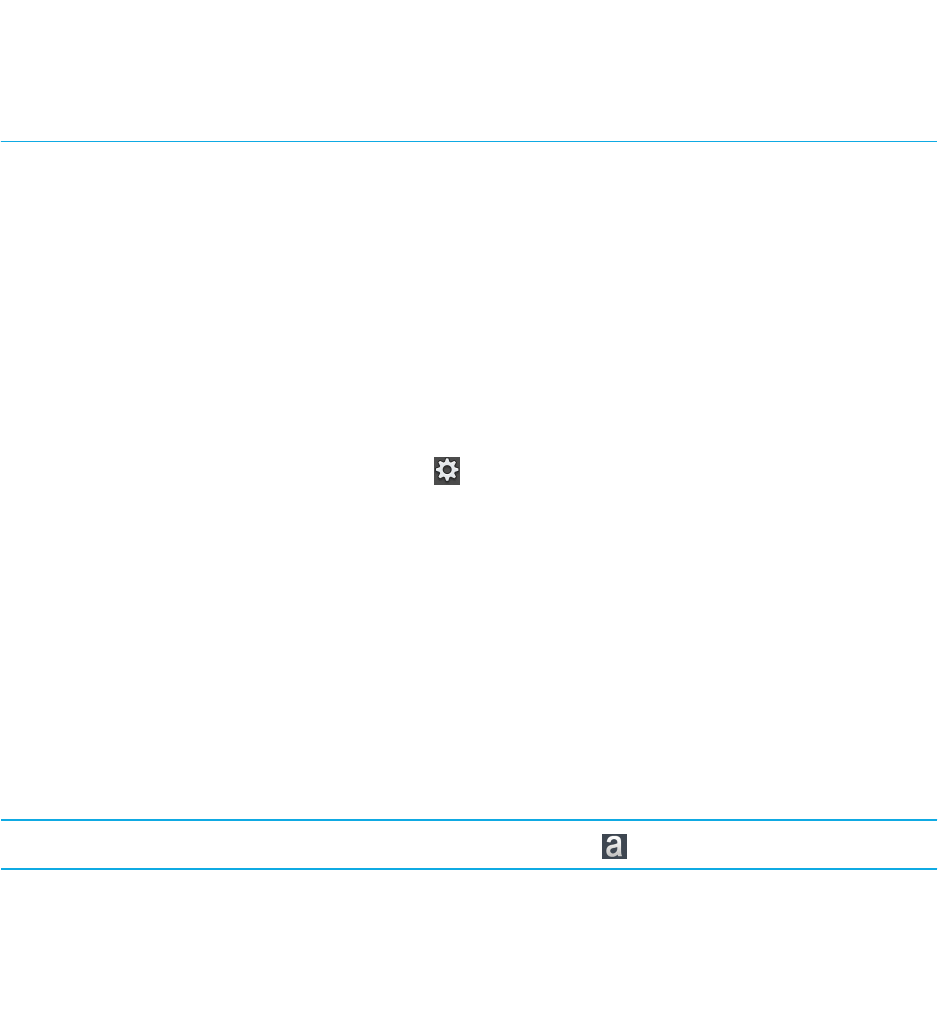
BlackBerry Bridge is designed to connect to the Internet in the following order:
1. Wi-Fi (on your tablet)
2. Wi-Fi (on your smartphone)
3. your data plan (on your smartphone)
Connect your tablet and smartphone using
BlackBerry Bridge
Before you begin: To connect your BlackBerry PlayBook tablet to your BlackBerry smartphone, you need to download the
BlackBerry Bridge app from the BlackBerry App World storefront on a smartphone running BlackBerry Device Software 5.0
or later.
1. On your tablet home screen, on the status bar, tap > BlackBerry Bridge.
2. Tap Setup > Next > Continue.
3. On your smartphone, in BlackBerry Bridge, click Add New Tablet > Continue.
4. Point your smartphone camera at the barcode that appears on your tablet to scan the barcode.
5. On your smartphone, confirm the items to display on your tablet and click Continue.
BlackBerry Bridge basics
Change the font size in email
Swipe down from the top frame. Tap .
View email for a specific address If you have multiple email addresses on your BlackBerry smartphone, such as
an enterprise address and a Yahoo! Mail address, you can view all email
together or you can view email for each address separately.
At the top of your message inbox, tap All Messages or the name of the address
currently displayed. Tap the email address you want to view.
User Guide BlackBerry Bridge
43