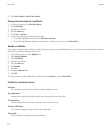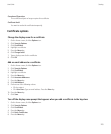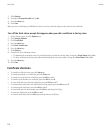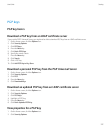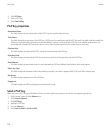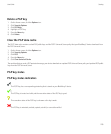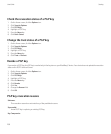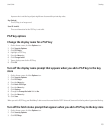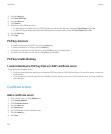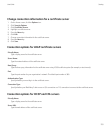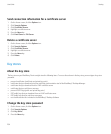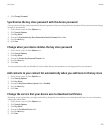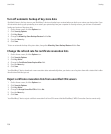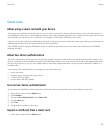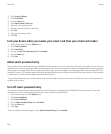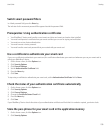4. Press the Menu key.
5. Click Fetch PGP Keys.
6. Press the Menu key.
7. Click Options.
8. Perform one of the following actions:
• To download the revocation status of a PGP® key when you add it to the key store, change the Fetch Status field to Yes.
• To add a PGP key to the key store without downloading the revocation status, change the Fetch Status field to No.
9. Press the Menu key.
10. Click Save.
PGP key shortcuts
• To view the display name of a PGP® key, press the Space key.
• To view the properties of a PGP key, press the Enter key.
• To view the security level of a PGP private key, press the Alt key and the comma (,) key.
• To view the serial number of a PGP key, press the Alt key and the 8 key.
PGP key troubleshooting
I cannot download a PGP key from an LDAP certificate server
Try performing the following actions:
• Verify that your organization permits you to download PGP® keys from an LDAP certificate server. For more information, contact your
administrator.
• If you changed the connection type that your BlackBerry® device uses to connect to an LDAP certificate server, try using the default
connection type.
Certificate servers
Add a certificate server
1. On the Home screen, click the Options icon.
2. Click Security Options.
3. Click Certificate Servers.
4. Press the Menu key.
5. Click New Server.
6. Specify information for the certificate server.
7. Press the Menu key.
8. Click Save.
User Guide
Security
232