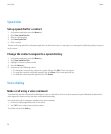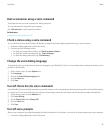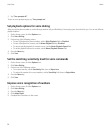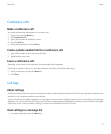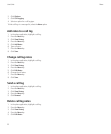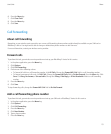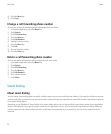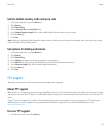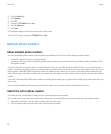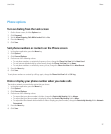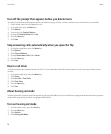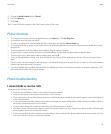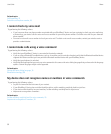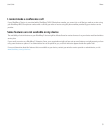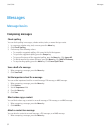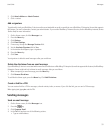2. Press the Menu key.
3. Click Options.
4. Click TTY.
5. Change the TTY Mode field to Yes.
6. Press the Menu key.
7. Click Save.
A TTY indicator appears in the device status section of the screen.
To turn off TTY support, change the TTY Mode field to No.
Multiple phone numbers
About multiple phone numbers
You can have multiple phone numbers associated with your BlackBerry® device if one of the following situations applies:
• Your device supports more than one phone number.
• Your wireless service provider has provided you with a phone number, and your organization has provided you with a BlackBerry® MVS
Client phone number.
If you have more than one phone number associated with your device, you can switch the phone number that you use as your active phone
number. If your device supports more than one phone number, you make calls from and receive calls to your active phone number only. If your
device supports a BlackBerry MVS Client phone number and another phone number, you can receive calls to both phone numbers, but you
make calls using your active phone number only. For example, you cannot place one call on hold and make a second call using another phone
number.
If you have a BlackBerry MVS Client phone number and another phone number, you can receive calls to either phone number even when you
are on a call.
You can change call waiting, call forwarding, and voice mail options for each phone number associated with your device.
Switch the active phone number
To perform this task, your BlackBerry® device must be connected to the wireless network.
You can make and receive calls using another phone number that is associated with your device by changing the active phone number.
1. In the phone application, click your phone number at the top of the screen.
2. Click the phone number that you want to set as the active phone number.
User Guide
Phone
26