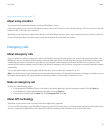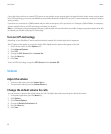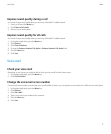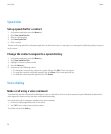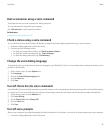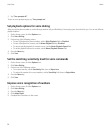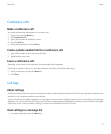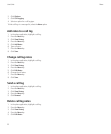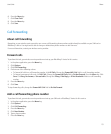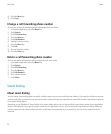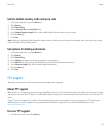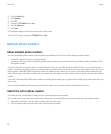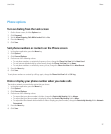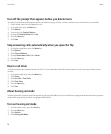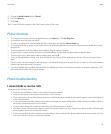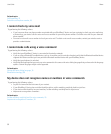6. Press the Menu key.
7. Click Clear Field.
8. Press the Menu key.
9. Click Save.
Call forwarding
About call forwarding
Depending on your wireless service provider, one or more call forwarding phone numbers might already be available on your SIM card or
BlackBerry® device. You might not be able to change or delete these phone numbers or add new ones.
For more information, contact your wireless service provider.
Forward calls
To perform this task, your wireless service provider must set up your BlackBerry® device for this service.
1. In the phone application, press the Menu key.
2. Click Options.
3. Click Call Forwarding.
4. Perform one of the following actions:
• To forward all calls to a call forwarding number, click All Calls. Change the Forward All Calls field to a call forwarding number.
• To forward unanswered calls only, click All Calls. Change the Forward All Calls field to Do Not Forward. Press the Menu key. Click
Save. Click Busy, No Answer, or Unreachable. Change the If Busy, If No Reply, or If Not Reachable fields to a call forwarding
number.
5. Press the Menu key.
6. Click Save.
To stop forwarding calls, change the Forward All Calls field to Do Not Forward.
Add a call forwarding phone number
To perform this task, your wireless service provider must set up your SIM card or BlackBerry® device for this service.
1. In the phone application, press the Menu key.
2. Click Options.
3. Click Call Forwarding.
4. Press the Menu key.
5. Click New Number.
6. Type a phone number.
7. Press the Enter key.
User Guide
Phone
23