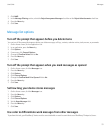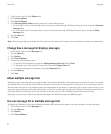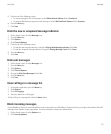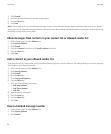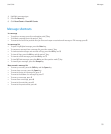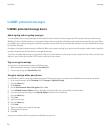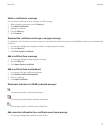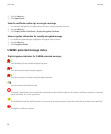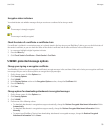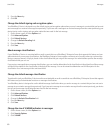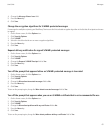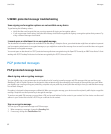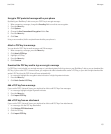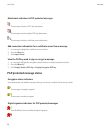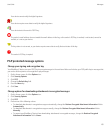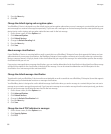Encryption status indicators
Your administrator sets whether messages that you receive are considered to be strong or weak.
:
The message is strongly encrypted.
:
The message is weakly encrypted.
Check the status of a certificate or certificate chain
If a certificate is included in a received message, or is already stored in the key store on your BlackBerry® device, you can check the status of
the sender's certificate, or you can check the status of the sender's certificate and all other certificates in the certificate chain.
1. In a message, highlight a digital signature indicator.
2. Press the Menu key.
3. Click Check Sender’s Certificate or Check Sender’s Cert Chain.
S/MIME-protected message options
Change your signing or encryption certificate
Your BlackBerry® device uses your encryption certificate to encrypt messages in the sent items folder and includes your encryption certificate
in messages that you send so that recipients can encrypt their reply messages.
1. On the Home screen, click the Options icon.
2. Click Security Options.
3. Click S/MIME.
4. In the Signing Options section or the Encryption Options section, change the Certificate field.
5. Press the Menu key.
6. Click Save.
Change options for downloading attachments in encrypted messages
1. On the Home screen, click the Options icon.
2. Click Security Options.
3. Click S/MIME.
4. Perform one of the following actions:
• To download attachments in encrypted messages automatically, change the Retrieve Encrypted Attachment Information field to
Automatically.
• To download attachments in encrypted messages manually, change the Retrieve Encrypted Attachment Information field to
Manually.
• To prevent your BlackBerry® device from downloading attachments in encrypted messages, change the Retrieve Encrypted
Attachment Information field to Never.
User Guide
Messages
59