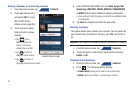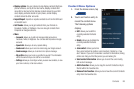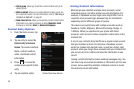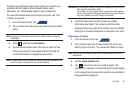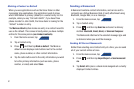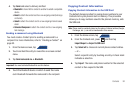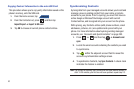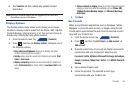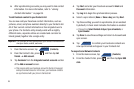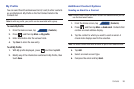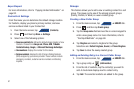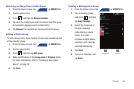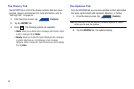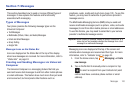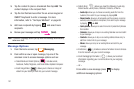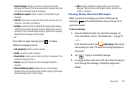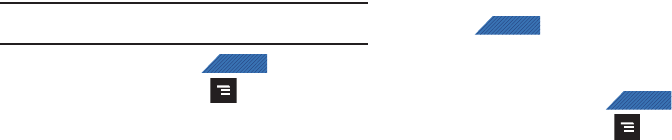
95
6.
After synchronizing accounts you may want to link contact
information. For more information, refer to “Joining
Contact Information” on page 89.
To add Facebook content to your Contacts list:
You can now add your Facebook contact information, such as
pictures, email, and phone numbers directly to your Contacts list.
All of their current contact information is then migrated over to
your phone. If a Contacts entry already exists with a slightly
different name, separate entries are created and can later be
linked (joined) together into a single entry.
Important!:
This process not only synchronizes your contact information but
also your status, events, and more.
1. From the Home screen, tap (
Contacts
).
2. From the Contact’s tab, press and then tap
Get
friends
➔
Add account
.
3. Tap
Facebook
from the
Integrated contact accounts
section
of the
Add an account
screen.
•
This process adds your Facebook account to the list of managed
and synchronized accounts. In this case, your Facebook contacts
are synchronized with your phone’s Contacts list.
4. Tap
Next
and enter your Facebook account’s
Email
and
Password
information.
5. Tap
Log in
to begin the synchronization process.
6. Select a sync interval (
None
or
Once a day
) and tap
Next
.
7. Tap those setting you wish to synchronize (all are enabled
by default). A check mark indicates the feature is enabled.
•
Choose from:
Select Contacts to Sync
,
Sync all contacts
, or
Sync Calendar
.
8. Tap
Done
to save these settings and return to Accounts and
sync screen.
9. Tap to confirm your Facebook contacts are
now synchronized and appear in your Contacts list.
To resync Social Network Contacts:
1. From the Home screen, tap (
Contacts
).
2. From the Contact’s tab, press and then tap
Sync SNS
data
.
CONTACTS
CONTACTS
CONTACTS