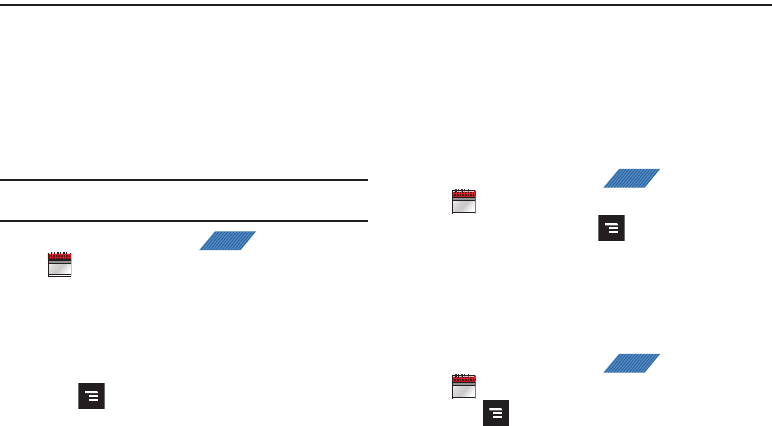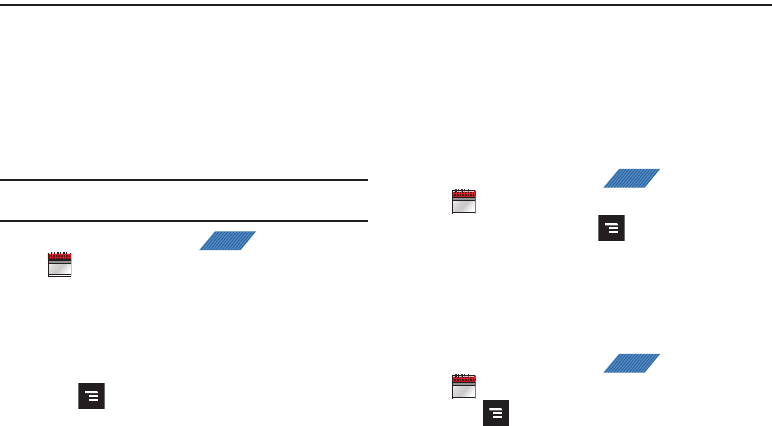
177
Section 11: Time Management
This section describes how you can manage time using time-
related applications such as the Calendar, Alarm Clock, Analog or
Digital clock, and the World clock.
Calendar
With the Calendar feature, you can consult the calendar by day,
week, or month, create events, and set an alarm to act as a
reminder.
Important!:
You must have previously added an account (Facebook, Microsoft
Exchange ActiveSync, or Google) prior to using the Calendar.
1. From the Home screen, tap (
Applications
)
➔
(
Calendar
). The Calendar displays four tabs:
•Month
: displays the Month view.
• Week
: displays the Week view.
•Day
: displays the Day view.
•List
: allows you to search for events for the selected Month, Week,
or Day. Or you can look for events for a future date.
2. Press and select one of the following options:
•Search
: allows you to search within your current events.
•Create
: creates a new Event.
•Go to
: displays a specific date.
•Today
: displays the date highlighted with a Blue box highlighting
the date.
• Delete
: allows you to delete All events, All events before today, or
an individual event.
• Settings
: displays a list of configurable settings.
Creating a Calendar Event
1. From the Home screen, tap (
Applications
)
➔
(
Calendar
).
2. From the Month tab, press ➔
Create
.
Calendar Settings
Using the Calendar settings you can select the day with which
you want the calendar to begin. You also select how you want to
view the calendar, by Month, Week, or Day or determine how to
manage events, notifications, sounds, and defaults reminders.
1. From the Home screen, tap (
Applications
)
➔
.
2. Press ➔
Settings
.
APPS
S M T W T F
1 2 3 4 5
7 8 9
101112
141516171819
APPS
S M T W T F
1 2 3 4 5
7 8 9
101112
141516171819
APPS
S M T W T F
1 2 3 4 5
7 8 9
101112
141516171819