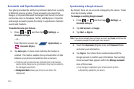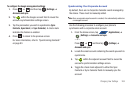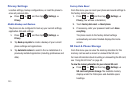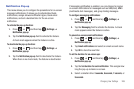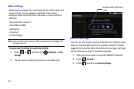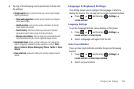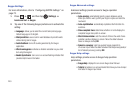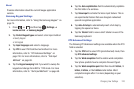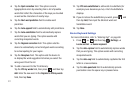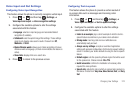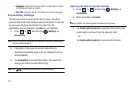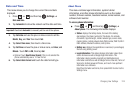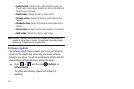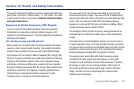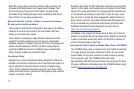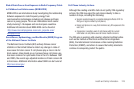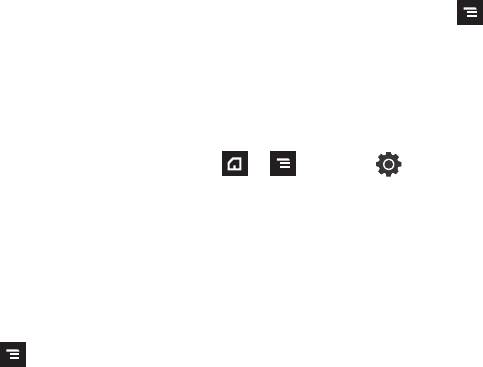
211
4.
Tap the
Spell correction
field. This option corrects
typographical errors by selecting from a list of possible
words that reflect the characters of the keys you touched
as well as the characters of nearby keys.
5. Tap the
Next word prediction
field to enable word
prediction.
6. Tap the
Auto-append
field to automatically add predictions.
7. Tap the
Auto-substitution
field to automatically replace
words that you are typing. This option assists with
correcting misspelled words.
8. Tap the
Regional correction
field. This option sets the
device to automatically correct mistyped words according
to normal spelling for your region.
9. Tap the
Recapture
field. This option sets the device to
re-display the word suggestion list when you select the
wrong word from the list.
10. To add a new word to the T9 dictionary:
Tap the
XT9 my words
field, then press and then tap
Add
. Enter the new word in the
Register to XT9 my words
field, then tap
Done
.
11. Tap
XT9 auto-substitution
to add words to substitute (for
example youve becomes you’ve). A list of substitutions
displays.
12. If you do not see the substitution you want, press and
then tap
Add
, then input the Shortcut word and
Substitution word.
13. Tap
Done
.
Device Keyboard Settings
For more information, refer to “Entering Text” on page 69.
1. Press ➔ and then tap (
Settings
) ➔
Locale and text
➔
Device keyboard
.
2. Tap the
Auto-replace
field to automatically replace words
that you are typing. This option assists with correcting
misspelled words.
3. Tap the
Auto-cap
field to automatically capitalize the first
letter in a new sentence.
4. Tap the
Auto-punctuate
field to automatically provide
punctuation once the space key is presses twice.