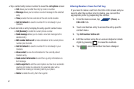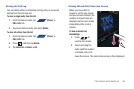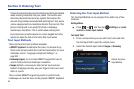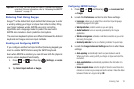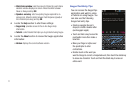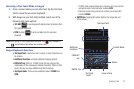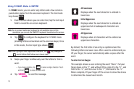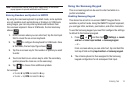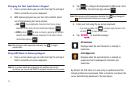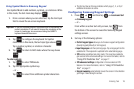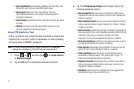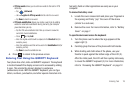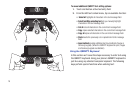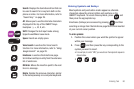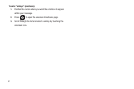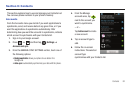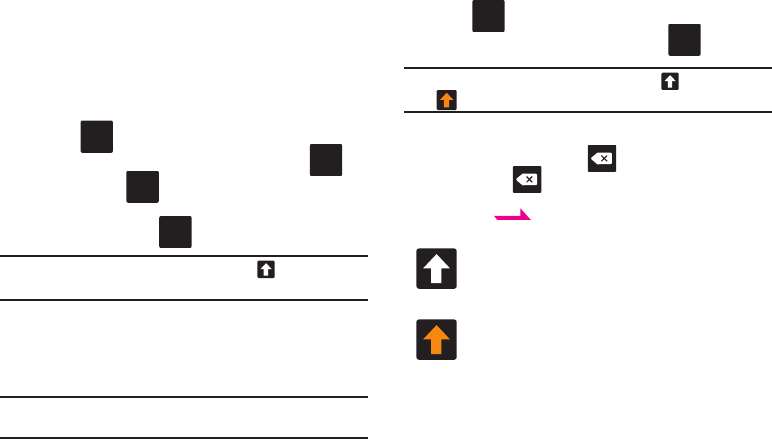
75
Changing the Text Input Mode in Keypad
1. From a screen where you can enter text, tap the text input
field to reveal the on-screen keyboard.
2. With Samsung keypad as your text entry method, select
one of the following text mode options:
• ABC
to use alphabetic characters from the on-screen
keyboard. In this mode, the text mode button displays .
•SYM
(Symbol)
to enter numbers by pressing the numbers
selecting them on the onscreen keyboard. In this mode, the text
mode button displays .
Note:
After typing an initial uppercase character, tap to toggle
capitalization.
Using ABC Mode in Samsung Keypad
1. From a screen where you can enter text, tap the text input
field to reveal the on-screen keyboard.
Note:
An on-screen landscape keyboard is not available since in this
orientation you can use the QWERTY keyboard found below the screen.
2. Tap to configure the keyboard for ABC mode. Once
in this mode, the text input type shows .
Note:
After typing an initial uppercase character, the key changes to
and all letters that follow are in lower case.
3. Enter your text using the on-screen keyboard.
–
If you make a mistake, tap to erase a single character. Touch
and hold to erase an entire word.
4. Tap to send the message.
By default, the first letter of a new entry is capitalized and the
following letters are lowercased. After a character is entered, the
cursor automatically advances to the next space.
ABC
?123
?123
ABC
All lowercase
Displays when the next character is entered in
lowercase.
Initial Uppercase
Displays when the next character is entered as
uppercase but all subsequent characters are
lowercase.
ABC
?123
SEND