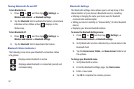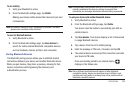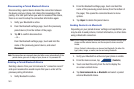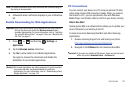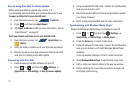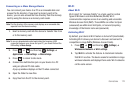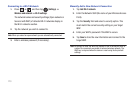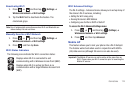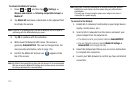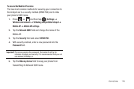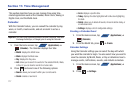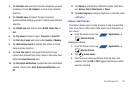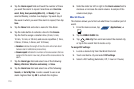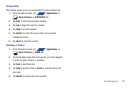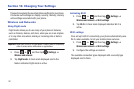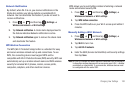175
To activate the Mobile AP service:
1. Press ➔ and then tap (
Settings
) ➔
Wireless and network
➔
Tethering and portable hotspot
➔
Mobile AP
.
2. Tap
Mobile AP
and place a checkmark in the adjacent field
to activate the service.
Note:
If your Wi-Fi is already active, you will be asked to turn it off prior to
continuing with the MobileAp setup process.
3. Tap
OK
to continue with the activation.
4. Write down the Network SSID name. This name is
generally
AndroidAPXXXX
. This can be changed later. For
more security information, refer to page 176.
5. Confirm the Mobile AP service icon appears at the
top of the screen.
Note:
By default, the connection is open and not secured. It is recommended
that you access the Mobile AP settings and create a secure connection
by using a password for communication.
Note:
Using your 4G service and Mobile AP Hotspot drains your phone’s
battery at a much faster rate than when using any other feature
combination.
The best way to keep using the phone as a hotspot is to have it
connected to a power supply.
To connect to the Hotspot:
1. Enable Wi-Fi (wireless) functionality on your target device
(laptop, media device, etc.).
2. Scan for Wi-Fi networks from the device and select your
phone hotspot from the network list.
•
The default name for your phone’s hotspot is
AndroidAPXXXX
.
•
You can change the name by tapping
Mobile AP settings
➔
Network SSID
and changing the entry.
3. Select this Hotspot and follow your on-screen instructions
to complete the connection.
4. Launch your Web browser to confirm you have an Internet
connection.