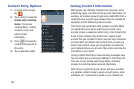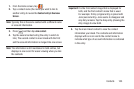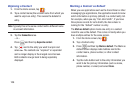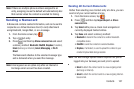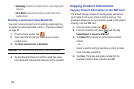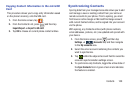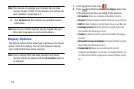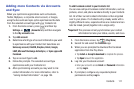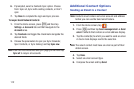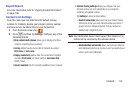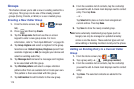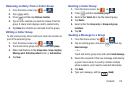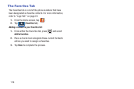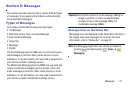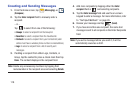Contacts 111
Adding more Contacts via Accounts
and Sync
When you synchronize applications such as Facebook,
Twitter, MySpace, a corporate email account, or Google,
using the Accounts and sync option synchronizes the data
from the selected account type with your Contacts list.
1. From the Home screen, press and then tap
Settings
➔ (
Accounts
tab) and then navigate
to the
My accounts
area.
2. Tap
Add account
.
3. Determine which type of account information you want
to synchronize with your Contact list. Selections are:
Samsung account, ChatON, Dropbox, Email, Google,
LDAP,
Microsoft Exchange ActiveSync,
or
Sync apps with
Facebook
.
4. Tap an account type to add.
5. Follow the prompts. The selected account type
synchronizes with your Contacts list.
6. After synchronizing accounts you may want to link
contact information. For more information, refer to
“Joining Contact Information” on page 104.
To add Facebook content to your Contacts list:
You can now add your Facebook contact information, such as
pictures, email, and phone numbers directly to your Contacts
list. All of their current contact information is then migrated
over to your phone. If a Contacts entry already exists with a
slightly different name, separate entries are created and can
later be linked (joined) together into a single entry.
Important!
This process not only synchronizes your contact
information but also your status, events, and more.
1. From the Home screen, tap (
Play Store
).
2. Search for and select the
Facebook
app.
3. When you are prompted to download the Facebook
application from the Play Store.
•
Tap
Install
➔
Accept & download
to complete the process.
•
Tap
Open
to launch the application.
4. Log into your Facebook account:
•
Enter your account’s access
Email
and
Password
information
and tap
Log in
.
5. If prompted, configure any requested optional
permissions and tap
Log in
.