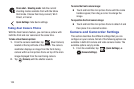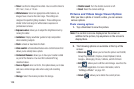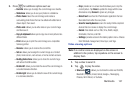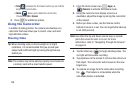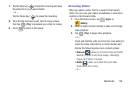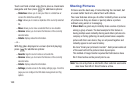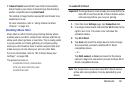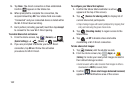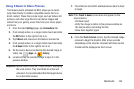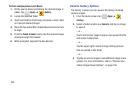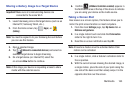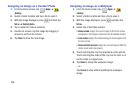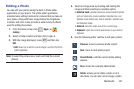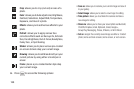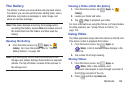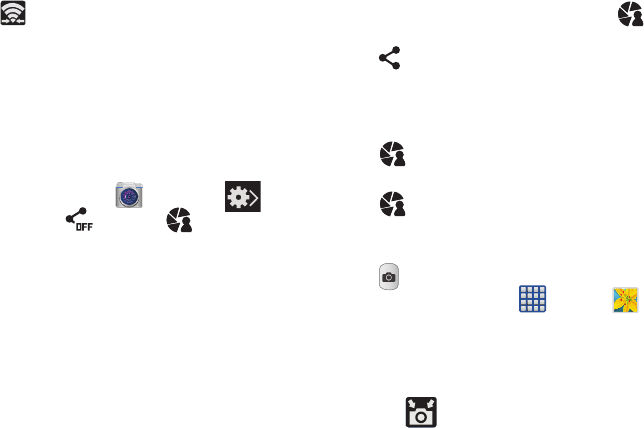
162
5. Tap
Done
. The direct connection is then established.
Confirm appears in the Status bar.
6. When prompted to complete the connection, the
recipient should tap
OK
. Your status field now reads
“Connected” and your connected device is listed within
the Wi-Fi Direct devices listing.
7. Each partner (including yourself) must then tap
Accept
to consent to the new Wi-Fi Direct pairing.
To enable Share shot on Camera:
1. From the Home screen, tap
(
Camera
) ➔
(
Quick Settings
) ➔
(
Share
) ➔ (
Share shot
).
2. If you are prompted to activate your Wi-Fi Direct
connection, tap
OK
and follow the activation
procedures for Wi-Fi Direct.
To configure your Share Shot options:
1. Confirm the Share Shot viewfinder is active (
appears at the top of the screen).
2. Tap (
Devices for sharing with
) to display list of
current share shot participants.
•
Stop sharing images with select participants by tapping their
entry and removing the green check mark.
3. Tap (
Shooting modes
) to regain access to the
Share menu.
4. Tap ➔
Off
to disable share shot while
maintaining a Wi-Fi Direct connection.
To take share shot images:
1. Tap (
Camera
) until the shutter sounds.
2. From the Home screen, tap (
Apps
)
➔
(
Gallery
) to locate your newly shot images located in
their default storage location.
•
External users will be able to locate their images in either a
downloaded or
RECV
(received) folder.
3. Confirm (
Share shot images delivered/received
)
appears in the Notifications area of the screen.