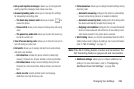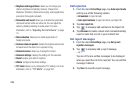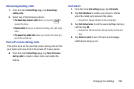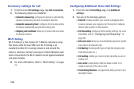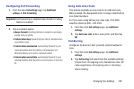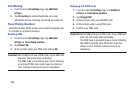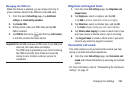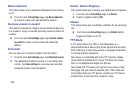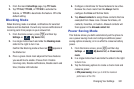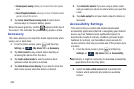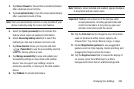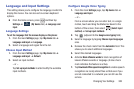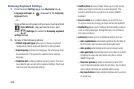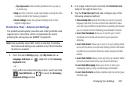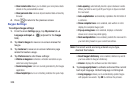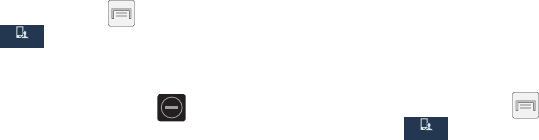
Changing Your Settings 301
1. From the main
Call settings
page, tap
TTY mode
.
2. Tap
TTY Full
,
TTY HCO
,
or
TTY VCO
to activate the
feature, or
TTY Off
to deactivate the feature. Off is the
default setting.
Blocking Mode
When Blocking mode is enabled, notifications for selected
features will be disabled. You will only receive notifications of
incoming calls from people on your allowed list.
1. From the Home screen, press and then tap
Settings
➔ (
My device
tab).
2. In a single motion touch and slide the
Blocking mode
slider to the right to turn it on.
Confirm the Blocking mode active icon appears in
the Status bar.
3. Place a green check mark adjacent to those features
you would like to enable. Choose from: Disable
incoming calls, Disable notifications, Disable alarm and
timer, Disable LED indicator.
4. Configure a timeframe for these features to be active.
Remove the check mark from the
Always
field to
configure the
From
and
To
time fields.
5. Tap
Allowed contacts
to assign those contacts that are
exempted from these rules. Choose from None, All
contacts, Favorites, or Custom. Allowed contacts will
then appear in the
Allowed contact list
.
Power Saving Mode
This feature allows you both automatically set the phone to
use a power saving mode and configure additional power
saving options manually, all in an effort to conserve battery
power.
1. From the Home screen, press and then tap
Settings
➔ (
My device
tab) ➔
Power saving
mode
.
2. In a single motion touch and slide the slider to the right
to turn it on.
3. Tap the following options to create a check mark and
conserve power:
• CPU power saving
: allows you to limit the maximum
performance of the CPU.
My device
My device
My device
My device