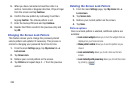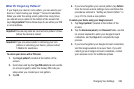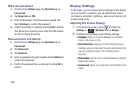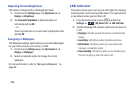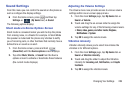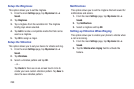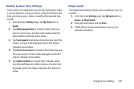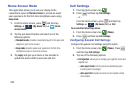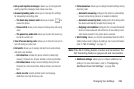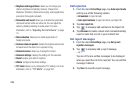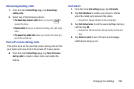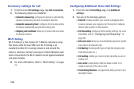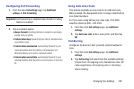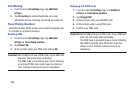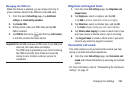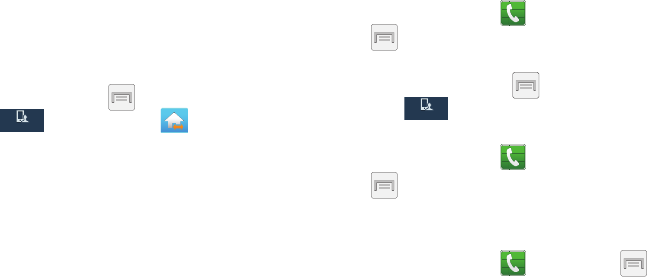
292
Home Screen Mode
This application allows you to set your display to the
conventional layout of
Standard mode
or provide an easier
user experience for the first-time smartphone users using
Easy mode
.
1. From the Home screen, press and then tap
Settings
➔ (
My device
tab)
➔ (
Home
screen mode
).
2. Tap the pull-down Dropbox and select one of the
following options:
• Standard mode
: provides conventional layout for the apps and
widgets on your home screens.
•Easy mode
: provides easier user experience for first-time
smartphone users on the home screens.
3. Tap
Apply
and give your device a few seconds to
update the device with the new look and feel.
Call Settings
1. From the Home screen, tap .
2. Press and then tap
Call settings
.
– or –
From the Home screen, press and then tap
Settings
➔ (
My device
tab) ➔
Call
.
To access the Call settings menu:
1. From the Home screen, tap (
Phone
).
2. Press and then tap
Call settings.
Configuring General Call Settings
Configure the general call settings using this option.
1. From the Home screen, tap (
Phone
). Press
and then tap
Call settings.
2. Tap one of the following options:
• Call rejection
: allows you to manage your rejection mode and
rejection list.
–
Auto reject mode
: sets the phone to automatically reject
incoming calls or messages.
–
Auto reject list
: provides access to current rejection entries
and numbers.
My device
My device
My device
My device