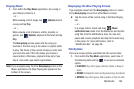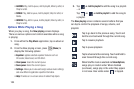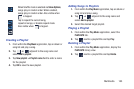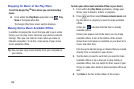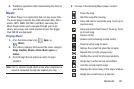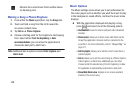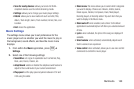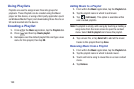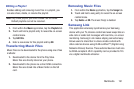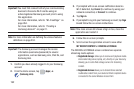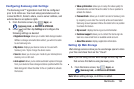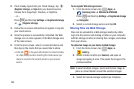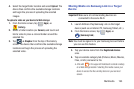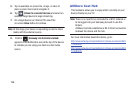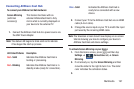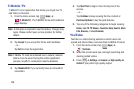Multimedia 191
Editing a Playlist
Besides adding and removing music files in a playlist, you
can also share, delete, or rename the playlist.
Note:
Only those playlist you have created can be edited.
Default playlists can not be renamed.
1. From within the
Music
application, tap the
Playlists
tab.
2. Touch and hold a playlist entry to reveal the on-screen
context menu.
3. Tap
Edit title
.
4. Enter a new name for this playlist and tap
OK
.
Transferring Music Files
Music files can be downloaded to the phone using one of two
methods:
1. Downloaded to the device from the Play Store.
Music files are directly stored on your phone.
2. Downloaded to the phone via a direct USB connection.
Music files are stored into a Music folder on the SD
card.
Removing Music Files
1. From within the
Music
application, tap the
Songs
tab.
2. Touch and hold a song entry to reveal the on-screen
context menu.
3. Tap
Delete
➔
OK.
The music file(s) is deleted.
Samsung Link
This application wirelessly synchronizes your Samsung
device with your TV, streams content and even keeps tabs on
who calls or sends text messages with real-time, on-screen
monitoring. Samsung’s Link makes staying connected easy.
Allows users to share their in-device media content with
other external devices using DLNA certified™ (Digital Living
Network Alliance) Devices. These external devices must also
be DLNA-compliant. Wi-Fi capability can be provided to TVs
via a digital multimedia streamer.