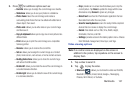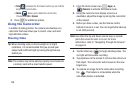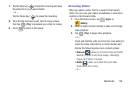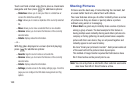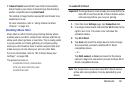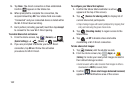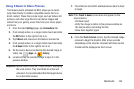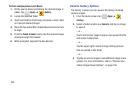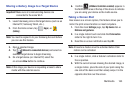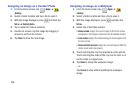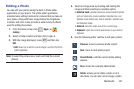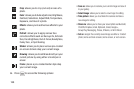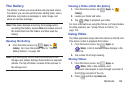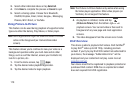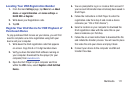Multimedia 165
Sharing a Gallery Image to a Target Device
Important!
Make sure all communicating devices are
connected to the same Wi-Fi.
1. Launch Samsung Link on the target device (such as an
Internet TV, Samsung Tablet, etc..).
2. From the Home screen, tap (
Apps
)
➔
(
Gallery
).
Note:
You must be signed in to your Samsung Account before
you can use this feature.
3. Open a selected image.
4. Tap (
Stream to connected devices
) and select an
available target device to begin streaming.
5. On a target device (ex: Internet TV) select the
on-screen
Allow
button to continue.
Note:
At this stage your device is requesting access to share
media with the external source.
6. Confirm (
AllShare Controller enabled
) appears in
the Notification area at the top of the device to indicate
you are using your device as the media source.
Taking a Screen Shot
Also known as a screen capture, this feature allows you to
mimic the print screen function on most computers.
1. From the main
Settings
page, tap
My device
tab ➔
Motions and gestures
.
2. In a single motion touch and slide the
Palm motion
slider to the right to turn it on.
3. Read the on-screen notification and tap
OK
.
Note:
At least one feature must be activated before Palm
motion can be activated.
4. In a single motion, slide a feature’s activation slider to
the on position.
5. With the current screen showing the desired image, in
a single motion, place the side of your palm along the
one side of the device and then slowly swipe it in the
opposite direction over the screen.