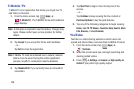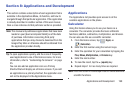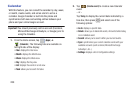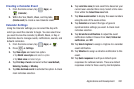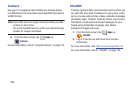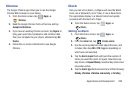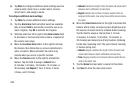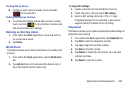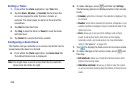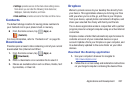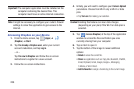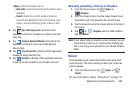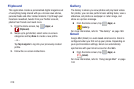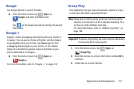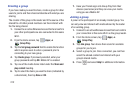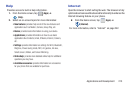206
Setting a Timer
1. From within the
Clock
application, tap
Timer
tab.
2. Tap the
Hours
,
Minutes
, or
Seconds
field and use the
on-screen keypad to enter the hour, minute, or
seconds. The timer plays an alarm at the end of the
countdown.
3. Tap
Start
to start the timer.
4. Tap
Stop
to stop the timer or
Reset
to reset the timer
and start over.
5. Tap
Restart
to resume the timer counter.
Configuring a Desk Clock
This feature lets you activate an on-screen clock that can be
viewed when the device is docked.
Ⅲ
From within the
Clock
application, tap
Desk clock
tab.
The default Desk clock is displayed.
Note:
You might have to scroll across the tabs to locate the
Desk clock tab at the far right.
6. To make changes, press
and then tap
Settings
.
The following options are displayed while in full-screen
mode:
•Calendar
: when this is checked, the calendar is displayed. Tap
to uncheck.
• Weather
: when this is activated, the location, temperature, and
weather condition is displayed. Touch and slide the slider to the
right to turn it on.
•Dock
: allows you to set your Dock settings such as Dock
sound, Audio output mode, Desk home screen display,
Automatic unlock, and Audio output. For more information,
refer to
“Accessory”
on page 302.
7. Tap to display the Desk clock in full-screen mode.
8. To make changes in full screen mode, press
and
then tap:
• Edit shortcuts
: allows you to edit the shortcuts shown at the
bottom of full screen mode.
• Hide/Show shortcuts
: allows you to hide or view the current
on-screen shortcuts located along the bottom of the full screen
mode.