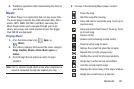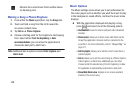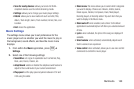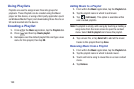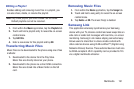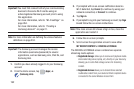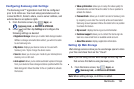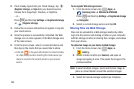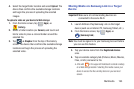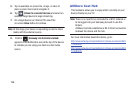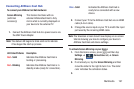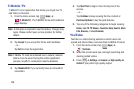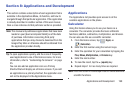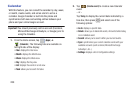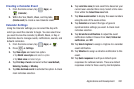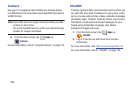Multimedia 195
4. Select the target folder location and select
Upload
. The
device then confirms the available storage locations
and begin the process of uploading the selected
images.
To upload a video on your device to Web storage:
1. From the Home screen, tap (
Apps
)
➔
(
Gallery
).
2. Select a folder location (ex:
Camera
) and touch and
hold a video to place a colored border around the
selected file.
3. Tap ➔
Dropbox
from the top of the Gallery
screen. The device then confirms the available storage
locations and begin the process of uploading the
selected video.
Sharing Media via Samsung Link to a Target
Device
Important!
Make sure all communicating devices are
connected to the same Wi-Fi.
1. Launch AllShare Play/Samsung Link on the target
device (such as an Internet TV, Samsung Tablet, etc..).
2. From the Home screen, tap (
Apps
)
➔
(
Samsung Link
).
Note:
You must be signed in to your Samsung Account before
you can use this feature.
3. Tap your device name from the
Registered devices
area.
4. Tap an available category tab (Pictures, Music, Movies,
Files, or Info) and select a file.
•
A file with in the upper-left indicates it is stored remotely
on a Web storage location. Selecting this media causes your
device to access the file currently stored on your services’
servers.