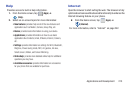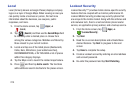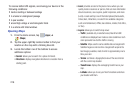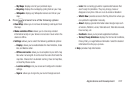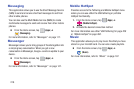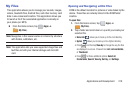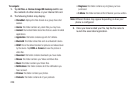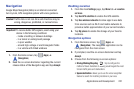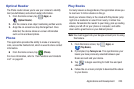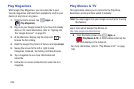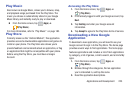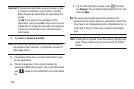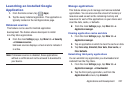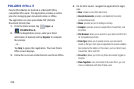Applications and Development 221
Navigation
Google Maps Navigation (Beta) is an internet-connected
turn-by-turn, GPS navigation system with voice guidance.
Caution!
Traffic data is not real-time and directions may be
wrong, dangerous, prohibited, or involve ferries.
Important!
To receive better GPS signals, avoid using your
device in the following conditions:
- inside a building or between buildings
- in a tunnel or underground passage
- in poor weather
- around high-voltage or electromagnetic fields
- in a vehicle with tinted windows
1. From the Home screen, tap (
Apps
)
➔
(
Navigation
).
2. Read the on-screen disclaimer regarding the current
release status of the Navigation app and tap Accept.
Enabling Location
1. From the main
Settings
page, tap
More
tab ➔
Location
services
.
2. Tap
Use GPS satellites
to enable the GPS satellite.
3. Tap
Use wireless networks
to allow apps to use data
from sources such as Wi-Fi and mobile networks to
provide a better approximation of your current location.
4. Tap
My places
to enable the storage of your favorite
locations.
Navigation options
1. From the Home screen, tap (
Apps
)
➔
(
Navigation
). The navigation application can be
configured from the main screen.
2. If prompted, read the on-screen disclaimer and tap
Accept
.
3. Choose from the following on-screen options:
• Driving/Walking/Bicycling
: tap to configure the
method of travel. Selection of Walking would negate the need
to track traffic jams and obstructions.
• Speak destination
: allows you to use the voice recognition
feature to search for matching locations in your area.