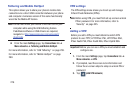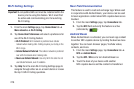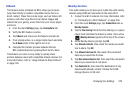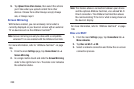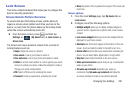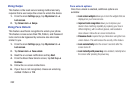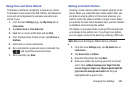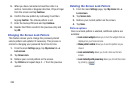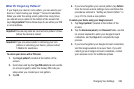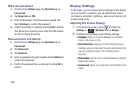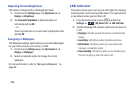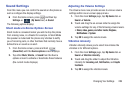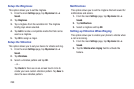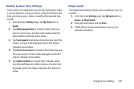284
5. When you have connected at least four dots in a
vertical, horizontal or diagonal direction, lift your finger
from the screen and tap
Continue
.
6. Confirm the new pattern by redrawing it and then
tapping
Confirm
. The Unlock pattern is set.
7. Enter the backup PIN code and tap
Continue
.
8. Reenter the PIN to reconfirm the previous entry and
tap
OK
.
Changing the Screen Lock Pattern
This feature allows you to change the previously stored
unlock pattern and update it if necessary. This process is
similar to changing your password from time to time.
1. From the main
Settings
page, tap
My device
tab ➔
Lock screen
.
2. Tap
Screen lock
.
3. Retrace your current pattern on the screen.
4. Tap
Pattern
and repeat steps 3 - 7 from the previous
section.
Deleting the Screen Lock Pattern
1. From the main
Settings
page, tap
My device
tab ➔
Lock screen
.
2. Tap
Screen lock
.
3. Retrace your current pattern on the screen.
4. Tap
None
.
Pattern options
Once an unlock pattern is enabled, additional options are
available:
• Lock screen widgets
allows you to lock the widgets that are
displayed on your home screens.
• Make pattern visible
allows you to see the pattern as you
draw it.
•Lock automatically
allows you to set a time-out for lock
screen.
• Lock instantly with power key
allows you to lock the screen
by pressing .