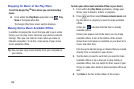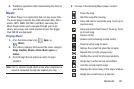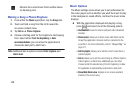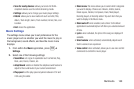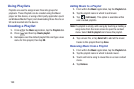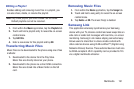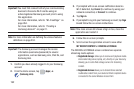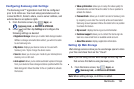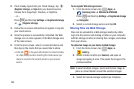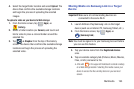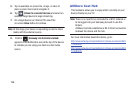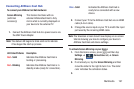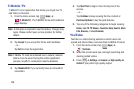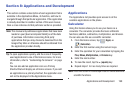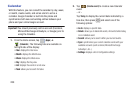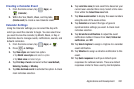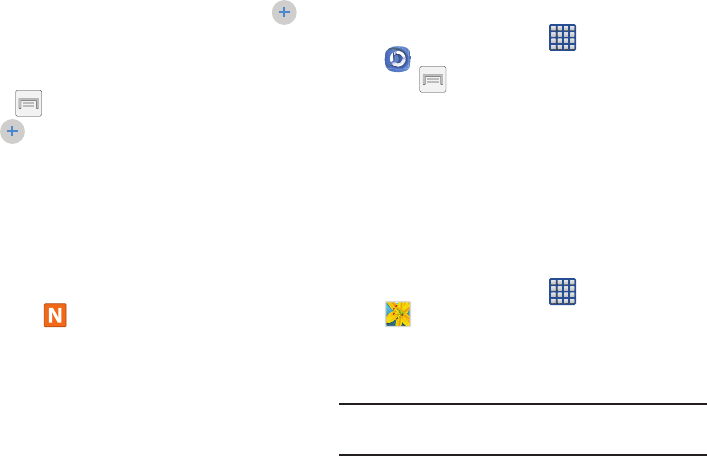
194
2. If not already signed into your Cloud storage, tap
(
Register storage
) ➔
Sign in
to your desired service.
Choose from: SugarSync, Dropbox, or SkyDrive.
– or –
Press and then tap
Settings
➔
Registered storage
➔
(
Register storage
).
3. Follow the on-screen instructions to register or log into
your cloud service.
4. Once the process is successfully completed, the Web
storage icon or name appears in the Web storage area
of the main screen.
5. From the main screen, select a connected device and
then tap on the media that you would like to share.
•
A file with in the upper-left indicates it is stored remotely
on a Web storage location. Selecting this media causes your
device to access the file currently stored on your services’
servers.
To de-register Web storage service:
1. From the Home screen, tap (
Apps
)
➔
(
Samsung Link
) ➔
DEVICES & STORAGE
.
Press and then tap
Settings
➔
Registered storage
➔
Deregister
.
2. Select a current storage service and tap
OK
.
Sharing files via Web Storage
Files can be uploaded to a Web storage location by either
login into the service and sharing a folder on your computer
with the storage location or sharing files, images, and videos
from your device.
To upload an image on your device to Web storage:
1. From the Home screen, tap (
Apps
)
➔
(
Gallery
).
2. Select a folder location (ex:
Camera
) and open an
image by tapping it once. This opens the image in the
preview window.
Note:
To select multiple images, touch and hold an image to
place a colored border around the selected images.
3. Select the remote storage location (ex: Dropbox).