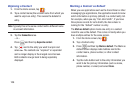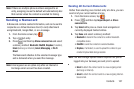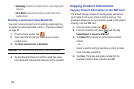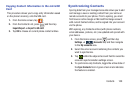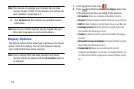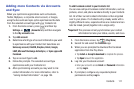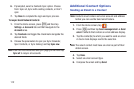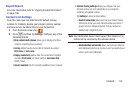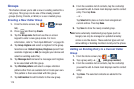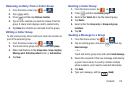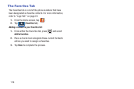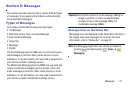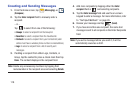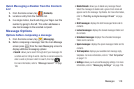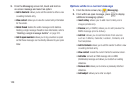114
Groups
This feature allows you to add a new or existing contact to a
call group. This group can be one of the already present
groups (Family, Friends, or Work) or a user-created group.
Creating a New Caller Group
1. From the Home screen, tap ➔ (
Groups
tab).
2. Press and then tap
Create
.
3. Tap the
Group name
field and use the on-screen
keypad to enter a new group name. For more
information, refer to “Text Input Methods” on page 85.
4. Tap
Group ringtone
and select a ringtone for the group.
Selections are:
Default ringtone, Ringtones
(select from
available ringtones) or
Add
(to navigate your device and
select an existing audio file).
5. Tap
Message alert
and select a message alert ringtone
to be associated with this group.
6. Tap
Vibration pattern
and select a unique vibration
pattern either from an available list or Create your own.
This pattern is then associated with this group.
7. Tap
Add member
to add Contacts to the new group.
8. From the available list of contacts, tap the contact(s)
you want to add. A check mark displays next to contact
entry. Then tap
Done
.
– or –
Tap
Select all
to place a check mark alongside all
current entries. Then tap
Done
.
9. Tap
Save
to store the newly created group.
Note:
Some externally maintained group types (such as
Google) can only be managed or updated remotely
online vs via the device. These external types will not
allow editing or deleting members locally via the phone.
Adding an Existing Entry to a Current Caller
Group
1. From the Home screen, tap ➔ .
2. Tap a group entry ➔ (
Add group member
).
3. From the available list of contacts, tap the contact(s)
you want to add. A check mark displays next to contact
entry.
4. Tap
Done
. The selected contacts are added to the
group.