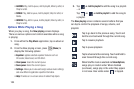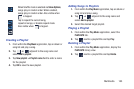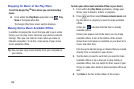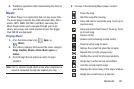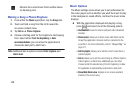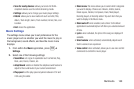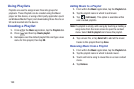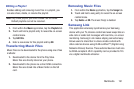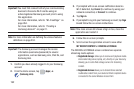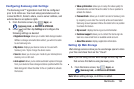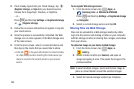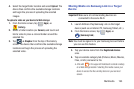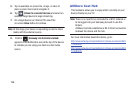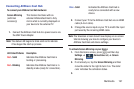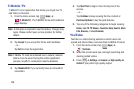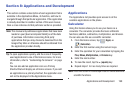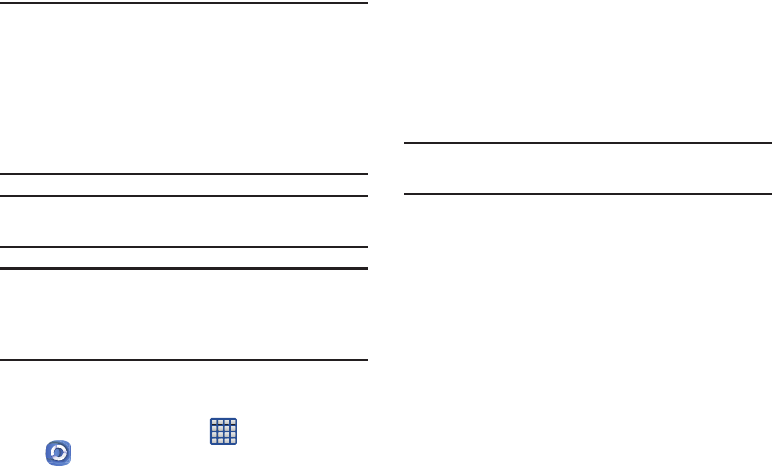
192
Important!
You must first connect both of your communicating
devices to the same Wi-Fi and be using an
active/registered Samsung account prior to using
this application.
For more information, refer to “Wi-Fi settings” on
page 264.
For more information, refer to “Creating a
Samsung Account” on page 21.
Note:
For more information on defining the various features
definitions on page 234.
Important!
The Samsung account manages the access
information (username/password) to several
applications, such as Samsung Link, Chat On, and
Samsung Hub.
1. Confirm you have already logged in to your Samsung
account.
2. From the Home screen, tap (
Apps
)
➔
(
Samsung Link
).
3. If prompted with an on-screen notification about no
Wi-Fi detected, tap
Cancel
(to continue by using your
network connection) or
Connect
to continue.
4. Tap
Sign in
.
5. If prompted to log into your Samsung account, tap
Sign
in
and follow the on-screen instructions.
Note:
If the main screen still shows a Sign in box, close the
application and restart it.
6. Follow the on-screen prompts.
7. Scroll across the application screen to view either
MY RECENT CONTENT
or
DEVICES & STORAGE
.
The DEVICES & STORAGE screen contains two separate
streaming media options:
•Registered storage
: allows you to receive and playback media
stored externally (server, laptop, etc.) directly on your device by
allowing you to add a Web storage service for streaming
content.
• Registered devices
allows you to stream/share selected
multimedia content from your device to DLNA compliant device
connected to the same Wireless Access Point.