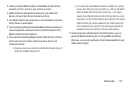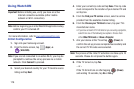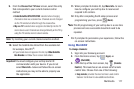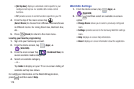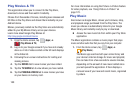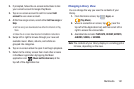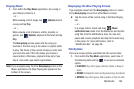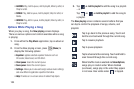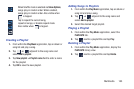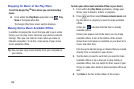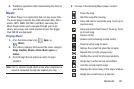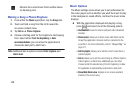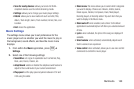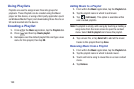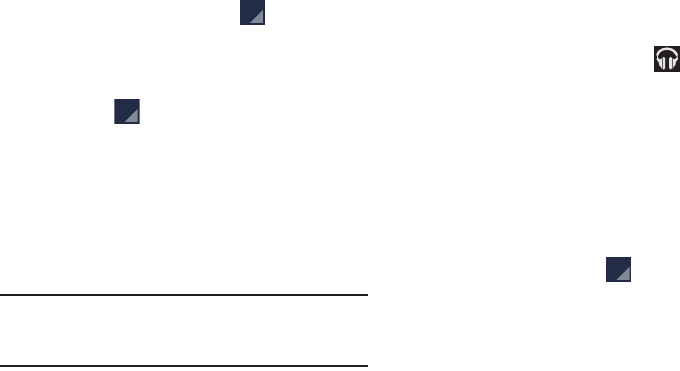
Multimedia 183
Playing Music
1. From within the
Play Music
application, tap a song in
your library to listen to it.
– or –
While viewing a list of songs, tap (
Options
) next to
a song and tap
Play
.
– or –
While viewing a list of albums, artists, playlists, or
genres, tap (
Options
) adjacent to the label and tap
Play
.
The
Now playing
screen opens and the song you
touched or the first song in the album or playlist starts
to play. The tracks in the current list play in order until
you reach the end of the list (unless you choose a
repeat option). Otherwise, playback stops only if you
stop it, even when you switch applications.
Note:
If you navigate away from the
Now playing
screen in the
Music application, the Now Playing bar appears at the
bottom of the screen.
Displaying the Now Playing Screen
If you navigate away from the
Now playing
screen, to return
to the
Now playing
screen from other Music screens:
Ⅲ
Tap the name of the current song in the Now Playing
bar.
– or –
In a single motion, touch and drag (
Music
notification icon
) down from the Status bar and tap the
song title from the Notifications area. You can also
pause and resume playback and skip to the next song
in the panel. For more information, refer to
“Notification Bar” on page 38.
Tab Options
There are various options available from the various tabs:
1. From within the
Play Music
application, select one of
the following tabs and tap to access an available
option.
•PLAYLISTS:
Play, Add to queue, Rename, Delete, or Keep on
device.
• RECENT:
to display the most recently played songs and albums
•ARTISTS:
Play, Add to queue, Add to playlist, or Shop for artist.