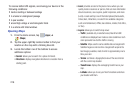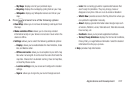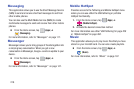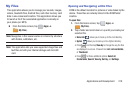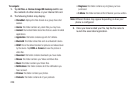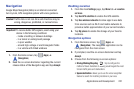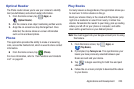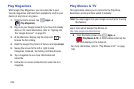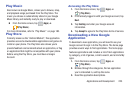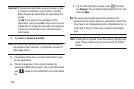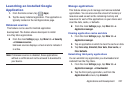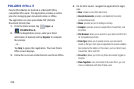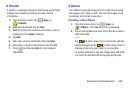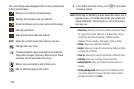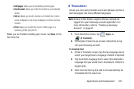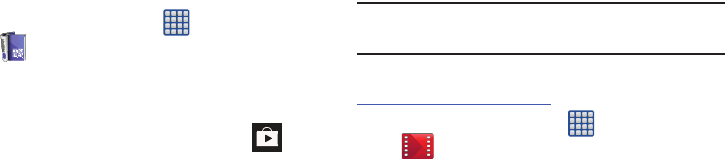
224
Play Magazines
With Google Play Magazines, you can subscribe to your
favorite magazines and have them available to read on your
device at any time or any place.
1. From the Home screen, tap (
Apps
)
➔
(
Play Magazines
).
2. Log on to your Google account if you have not already
done so. For more information, refer to “Signing into
Your Google Account” on page 20.
3. At the Welcome! display, tap the shop icon to
browse the full catalog.
4. Read the Google Play Terms of Service and tap
Accept
.
5. Sweep the screen to the left or right to view
Categories, Featured, Top Selling, and New Arrivals.
6. Tap a magazine to see more information and
subscribe.
7. Follow the on-screen instructions to subscribe to a
magazine.
Play Movies & TV
This application allows you to connect to the Play Store,
download a movie and then watch it instantly.
Note:
You must logged into your Google account prior to using
this feature.
Learn more about Google Play Movies at:
http://play.google.com/about/movies
.
Ⅲ
From the Home screen, tap (
Apps
)
➔
(
Play Movies & TV
). A list of videos sorted on the
SD card displays in the Video list.
For more information, refer to “Play Movies & TV” on page
180.