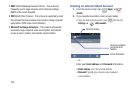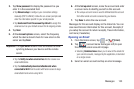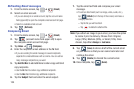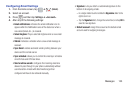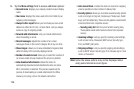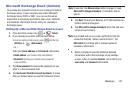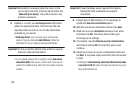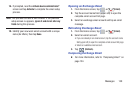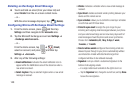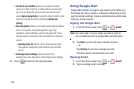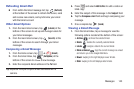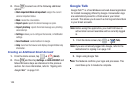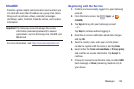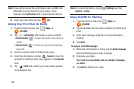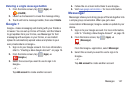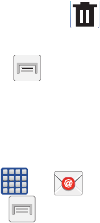
140
Deleting an Exchange Email Message
Ⅲ
Touch and hold an email (from your inbox list) and
select
Delete
from the on-screen context menu.
– or –
With the email message displayed, tap (
Delete
).
Configuring Microsoft Exchange Email Settings
1. From the Home screen, press and then tap
Settings
and then navigate to the
Accounts
area.
2. Tap the Microsoft Exchange account and
Settings
➔
<
Exchange email account>
.
– or –
From the Home screen, tap
➔ (
Email
),
select an account, and press and then tap
Settings
➔
<Account>
.
3. Alter any of the following settings:
• Email notifications
: Activates the email notification icon to
appear within the Notifications area of the status bar when a
new email is received.
• Select ringtone
: Plays a selected ringtone when a new email
message is received.
•Vibrate
: Activates a vibration when a new email message is
received.
• Sync Email
: enables automatic email synching between your
device and the remote server.
• Sync schedule
: allows you to control the email sync schedule
on both Peak and Off-Peak times.
• Period to sync email
to assign the sync range for your
incoming and outgoing email messages between your phone
and your external exchange server. How many days worth of
email messages should the phone and server synchronize.
Choose from:
Automatic, All, 1 day
,
3 days
,
1 week
,
2 weeks
, or
1 month
.
• Size to retrieve emails
configures the incoming email size
allowed to pass through to your phone automatically without
user interaction. Emails with attachments larger than
configured will have to be retrieved manually.
•Signature
: Lets you attach a customized signature to the
bottom of all outgoing emails.
–
In a single motion touch and slide to the right to turn it on.
–
Tap the
Signature
field, change the current text, and tap
Done
to save the new signature.