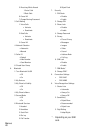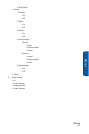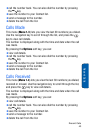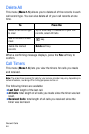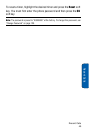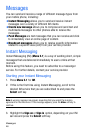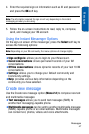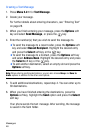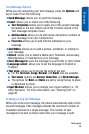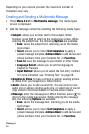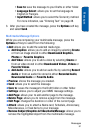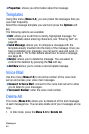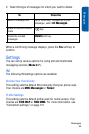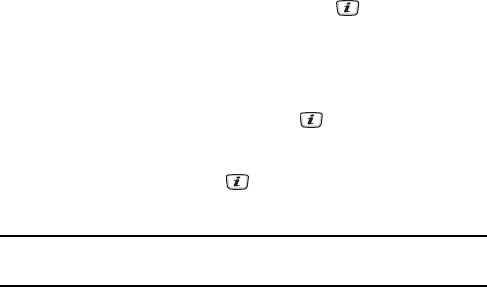
Messages
48
Creating a Text Message
1. Press Menu 2.2.1 for Text Message.
2. Create your message.
For further details about entering characters, see “Entering Text”
on page 28.
3. When you finish entering your message, press the Options soft
key and select Send Message, or press the key.
4. Enter the number(s) that you wish to send the message to.
♦To send the message to a recent caller, press the Options soft
key and select Recent Recipient. Highlight the desired entry
and press the Select soft key or the key.
♦To send the message to a Contact, press the Options soft key
and select Address Book. Highlight the desired entry and press
the Select soft key or the key.
♦To add another destination, select an empty slot and press the
Options soft key.
Note: When entering multiple destinations, you can also choose Group and Save to
drafts options in addition to the other send options.
5. To add additional destinations, repeat step 4. You can enter up to
30 destinations.
6. When you have finished entering the destinations, press the
Options soft key, highlight the Send option and press the Select
soft key.
Your phone sends the text message. After sending, the message
is saved in the Sent folder.