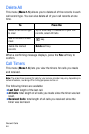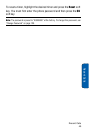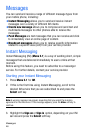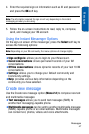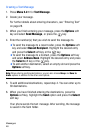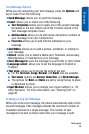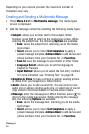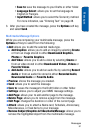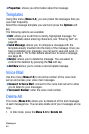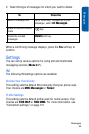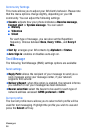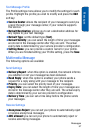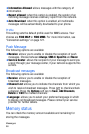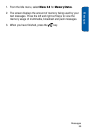Messages
52
My Messages
The My Messages screen (Menu 2.3) provides 4 message folders:
♦Inbox: stores incoming text and multimedia messages
♦Sent: stores the messages your phone has successfully sent.
♦Outbox: stores the messages your phone is attempting to send
temporarily.
♦Drafts: stores the messages you have saved without sending or
tried to send.
♦My Folders: stores the messages you have moved to a user-
created folder.
Viewing a Message in your Inbox
1. In Idle mode, press Menu 2.3.1. The message list opens. The
icons on the left of the number indicates the message type
♦ : indicates a text message
♦ : indicates multimedia message
♦ indicates a push message
The icons on the right of the message subject indicate the
memory location and the lock status.
2. To view a message in the list, highlight it and press .
For a Multimedia message, the display presents the message and
then switches to the message view screen.
3. Press the Up or Down key to scroll through the message screen.
For a Multimedia message, press the Left or Right key to scroll to
other pages, if the message has more than one page.
You can access the message options by pressing the Options soft
key. For more information, see below.
4. Press the or key to scroll to the previous or next message.
5. When you have finished, press the key.