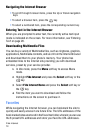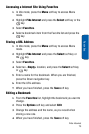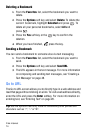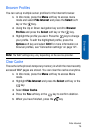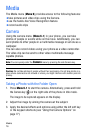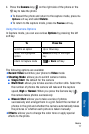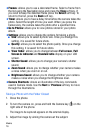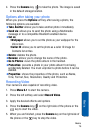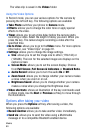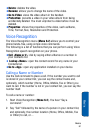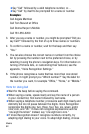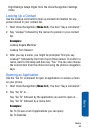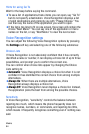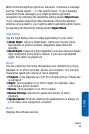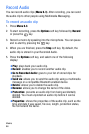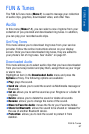Media
80
The video clip is saved in the Videos folder.
Using the Video Options
In Record mode, you can use various options for the camera by
pressing the left soft key. The following options are available:
♦Take Photo: switches your phone to Camera mode.
♦Effects: allows you to change the color tone or apply special
effects to the video.
♦Timer: allows you to set a time delay before the camera starts
recording a video. Select the length of delay you want. When you
press the key. The camera begins recording a video after the
specified time.
♦Go to Video: allows you to go to the Video menu. For more options
information, see “Video Clips” on page 91.
♦Settings: allows you to change the image settings.
● Size: allows you to set the image size to either (176x144) or
(128x96). The icon for the selected image size displays on the
capture screen.
● Screen Mode: allows you to set the screen display. Choose
from Full Screen ,Full Screen & Indicators or Standard Ratio.
● Audio Record: allows you to turn the audio On or Off.
● Zoom Sound: allows you to change whether your camera makes
a noise when you zoom in or out.
● Brightness Sound: allows you to change whether your camera
makes a noise when you change the Brightness level.
♦Video shortcuts: shows an illustration of the key commands used
in Video mode. Use the Next or Previous soft key to move through
the illustrations.
Options after taking your video
When you press the Options soft key after saving a video, the
following options are available:
♦Record Another allows you to take another video immediately.
♦Send via: allows you to send the video using a Multimedia
message or to a compatible Bluetooth enabled device.