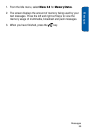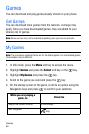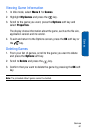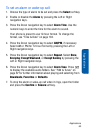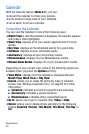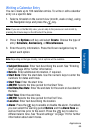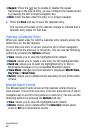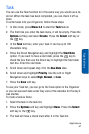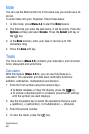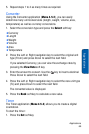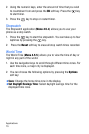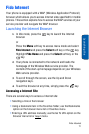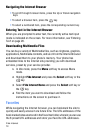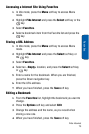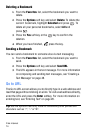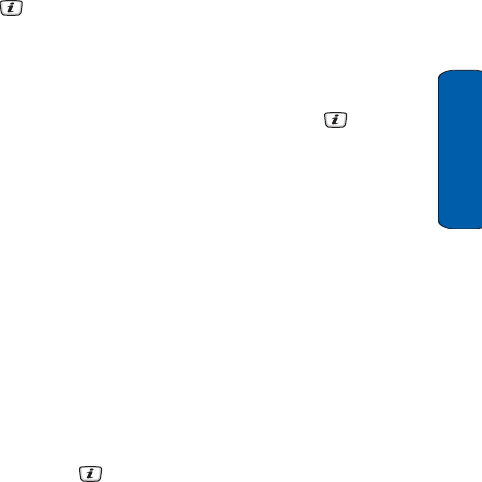
Applications
67
Applications
Task
You can use the Task function to in the same way you would use a to-
do list. When the task has been completed, you can check it off as
done.
To enter tasks into your Organizer, follow these steps:
1. In Idle mode, press Menu 4.3 to start the Task feature
2. The first time you enter the task menu, it will be empty. Press the
Options soft key and select Create. Press the Select soft key or
the key.
3. In the Task text box, enter your task. It can be up to 100
characters long.
4. Press the Down Navigation key and highlight the Start Date
option. If you want to have a start date, press the key to
check the box then use the Down key to highlight the Start date
text box. Enter the start date.
5. Scroll down and repeat step 4 for the Due Date date.
6. Scroll down and highlight Priority. Use the Left or Right
Navigation keys to select High, Normal, or Low.
7. Press the Save soft key.
To see your Task list, you can go to the Task option in the Organizer
or you can see each task under Day view of the calendar for the day it
was started.
To mark a task as Done:
1. Select the task in the task list.
2. Press the Options soft key and highlight Done. Press the Select
soft key or the key.
3. The task will have a check mark after it in the Task list.