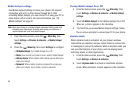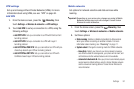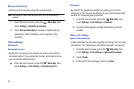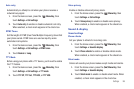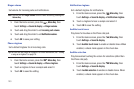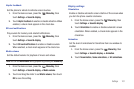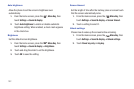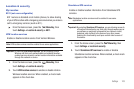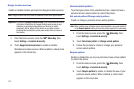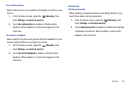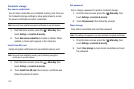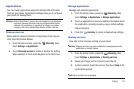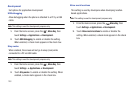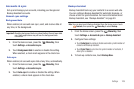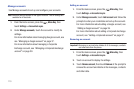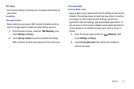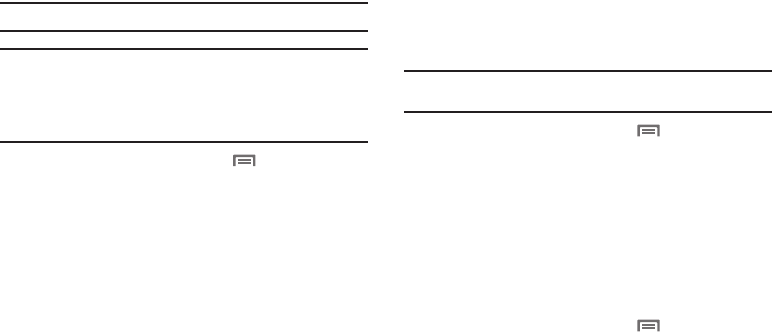
104
Google location services
Enable or disable location services from Google location services.
Note:
Google location services must be enabled to use some applications.
Important!:
By selecting
Google location services
, you are allowing access to
all location information by Google through web access or any
software or peripheral components you choose to install,
download, add or attach to the device or any other means.
Enabling this functionality could pose certain risks to users of
this device.
1. From the Home screen, press the
Menu Key
, then
touch
Settings
➔
Location & security
.
2. Touch
Google location services
to enable or disable
Standalone location services. When enabled, a check mark
appears in the check box.
Screen unlock pattern
To protect your phone from unauthorized use, create and use a
personal screen unlock pattern to unlock the phone.
Set unlock pattern/Change unlock pattern
Create or change a personal screen unlock pattern.
Note:
After creating your personal screen unlock pattern, you must enable it
in the
Require pattern
setting to have the phone require it for unlocking.
1. From the Home screen, press the
Menu Key
, then
touch
Settings
➔
Location & security
.
2. Touch
Set unlock pattern
or
Change unlock pattern
.
3. Follow the prompts to create or change your personal
screen unlock pattern.
Require pattern
Enable or disable the use of your personal screen unlock pattern
to unlock the phone.
1. From the Home screen, press the
Menu Key
, then
touch
Settings
➔
Location & security
.
2. Touch
Require pattern
to enable or disable the use of your
personal unlock pattern. When enabled, a check mark
appears in the check box.