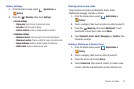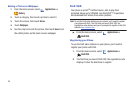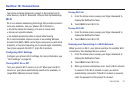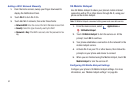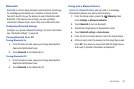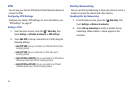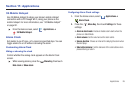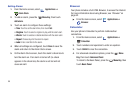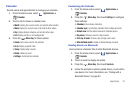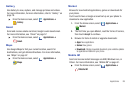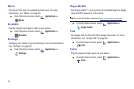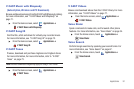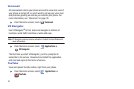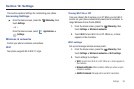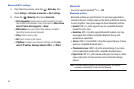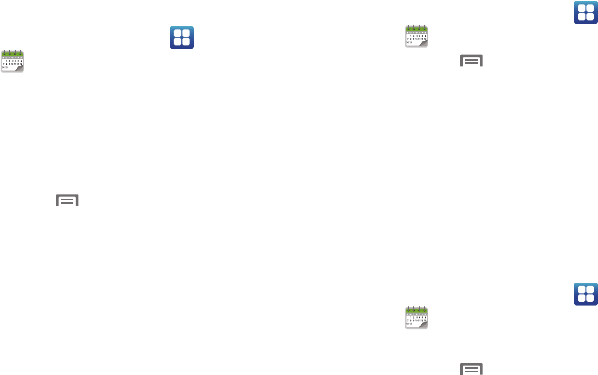
Applications 87
Calendar
Record events and appointments to manage your schedule.
1. From the Home screen, select
Applications
➔
Calendar
.
2. Touch a tab to choose a calendar view:
•Month
: Display the current month, and scroll to other months.
•Week
: Display the current week, and scroll to other weeks.
•Day
: Display today’s schedule, and scroll to other days.
•List
: Display events in a chronological list.
3. Press the
Menu Key
for these options:
•Create
: Add a new event to the calendar.
•Go to
: Display a specific date.
•Today
: Display today’s events.
• Delete
: Delete an event.
• Settings
: Customize the calendar.
Customizing the Calendar
1. From the Home screen, select
Applications
➔
Calendar
.
2. Press the
Menu Key
, then touch
Settings
to configure
these settings:
• Calendars
: View all your calendars.
• Calendar sync
: Synchronize calendars from multiple accounts.
• Default view
: Set the default view when Calendar opens.
•Day views
: Choose a view for a day’s events.
• First day of week
: Choose a day to begin each week.
• Hide declined events
: Enable or disable display of events.
Sending Events via Bluetooth
Send events as vCalendar files to other Bluetooth devices.
1. From the Home screen, select
Applications
➔
Calendar
.
2. Touch an event to display its details.
3. Press the
Menu Key
, then touch
Send via
.
4. Follow the prompts to select a paired device, or pair with a
new device. For more information, see “Pairing with a
Bluetooth Device” on page 83.