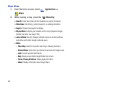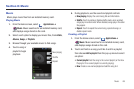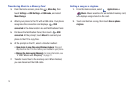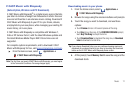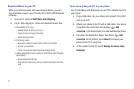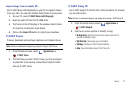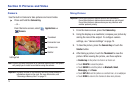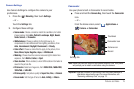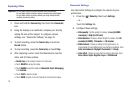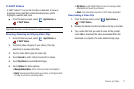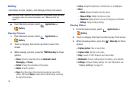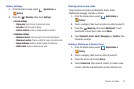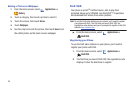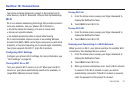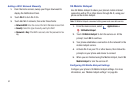Pictures and Video 75
Camera Settings
Use Camera Settings to configure the camera to your
preferences.
1. Press the
Menu Key
, then touch
Settings
.
– or –
Touch the
Settings
tab.
2. Configure these settings:
• Scene mode
: Choose a mode to match the conditions, for better
image capture, from
Auto
,
Portrait
,
Landscape
,
Night
,
Beach
,
Snow
,
Sunset
, or
Fireworks
.
• White balance
: Choose a setting for the light source, to
compensate for color differences from lighting conditions, from
Auto
,
Incandescent
,
Daylight
,
Fluorescent
, or
Cloudy
.
• Color effect
: Choose a color effect to apply to the picture, from
None
,
Mono
,
Sepia
,
Negative
,
Aqua
, or
Whiteboard
.
• Metering
: Choose how the camera measures light to determine
exposure, from
Matrix
,
Center
, or
Spot
.
• Store location
: When enabled, current GPS location information is
saved in the picture file.
•Picture size
: Select an image size, from
2048x1536
,
1600x1200
,
1024x768
, or
640x480
.
• Picture quality
: Set picture quality to
Super fine
,
Fine
, or
Normal
.
• Focus mode
: Set the type of focus to
Auto
,
Infinity
, or
Macro
.
Camcorder
Use your phone’s built-in Camcorder to record video.
ᮣ
Press and hold the
Camera Key
, then touch the
Camcorder
icon.
– or –
From the Home screen, select
Applications
➔
Camera
➔
Camcorder
.
Note:
Videos you take are stored on an installed memory card. Your phone
will prompt you to install a card before using the camera.
Important!:
Improper removal of the memory card may cause damage to
information stored on the card. For more information, see
“Removing a Memory Card” on page 12.
Thumbnail
Camcorder icon
Camera icon
Record
Settings tab