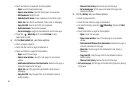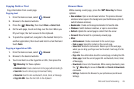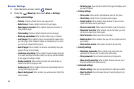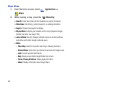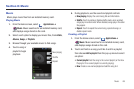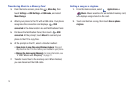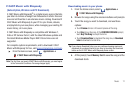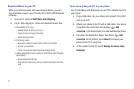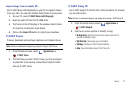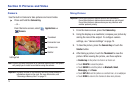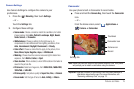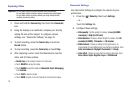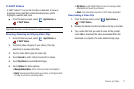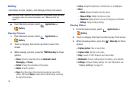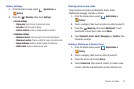72
Download Music to your PC
When you purchase music with your wireless device, you can
also download a copy to your PC using the V CAST with Rhapsody
software.
1. On your PC, launch
V CAST Music with Rhapsody
.
2. Log in. After logging in, locate and download music files.
•
Downloading a PC copy:
–
Available tracks will pop up upon log-in.
–
Check the boxes of songs to download.
–
Select Download Tracks.
•
Purchasing music:
–
Browse the catalog and select tracks or albums to purchase.
–
Re-enter your password.
–
Confirm the purchase and the download will begin shortly.
•
Adding subscription music (requires V CAST Music with Rhapsody
subscription):
–
Review subscription offerings.
–
Drag and drop tracks to My Library, or click the Add button next to the
song.
Sync music from your PC to your phone
Use V CAST Music with Rhapsody on your PC to transfer music to
your phone.
1. Plug a USB cable into your phone and connect it to a USB
port on your PC.
2. Attach your phone to the PC with a USB cable. Your phone
recognizes the connection and displays
USB
connected
in the Annunciator Line and Notifications Panel.
3. Pull down the Notification Panel, then touch
USB
connected
. At the prompt, touch
Mount
to connect your
phone to the PC to copy files.
4. At the prompt on the PC, select
Manage the device using
Rhapsody
.