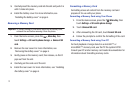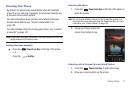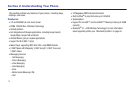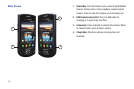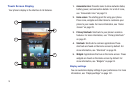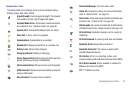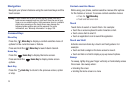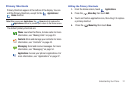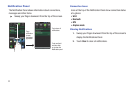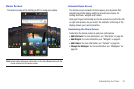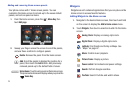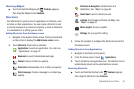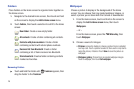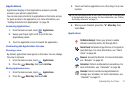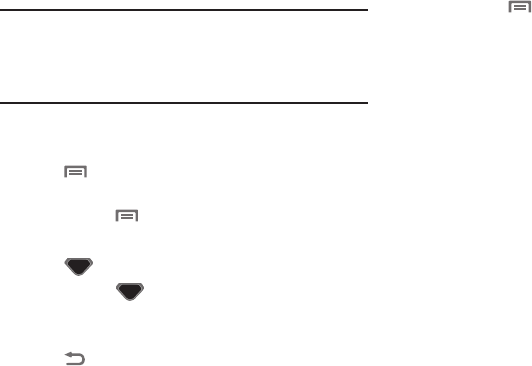
20
Navigation
Navigate your phone’s features using the command keys and the
touch screen.
Warning!:
If your handset has a touch screen display, please note that a
touch screen responds best to a light touch from the pad of your
finger or a non-metallic stylus. Using excessive force or a metallic
object when pressing on the touch screen may damage the
tempered glass surface and void the warranty. For more
information, see “Warranty Information” on page 139.
Command Keys
Menu Key
Press the
Menu Key
to display a context-sensitive menu of
options for the current screen or feature.
Press and hold the
Menu Key
to launch Quick Search.
Home Key
Press the
Home Key
to display the Home screen.
Press and hold the
Home Key
to display Home screen
options.
Back Key
Press the
Back Key
to return to the previous screen, option
or step.
Context-sensitive Menus
While using your phone, context-sensitive menus offer options
for the feature or screen. To access context-sensitive menus:
•
Press the
Menu Key
.
•
Touch and hold on an item
.
Touch
Touch items to select or launch them. For example:
•
Touch the on screen keyboard to enter characters or text.
•
Touch a menu item to select it.
•
Touch an application’s icon to launch the application.
Touch and Hold
Activate onscreen items by a touch and hold gesture. For
example:
•
Touch and hold a widget on the home screen to move it.
•
Touch and hold on a field to display a pop-up menu of options.
Sweep
To sweep, lightly drag your finger vertically or horizontally across
the screen. Use sweep when:
•
Unlocking the screen
•
Scrolling the Home screen or a menu