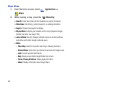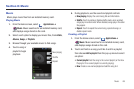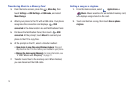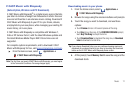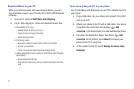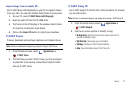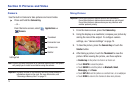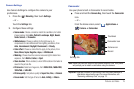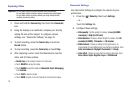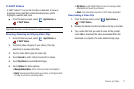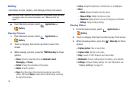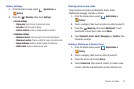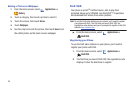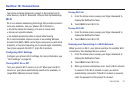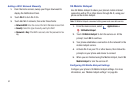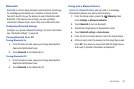76
Capturing Video
Important!:
Do not take videos of people without their permission.
Do not take videos in places where cameras are not allowed.
Do not take videos in places where you may interfere with
another person’s privacy.
1. Press and hold the
Camera Key
, then touch the
Camcorder
icon.
2. Using the display as a viewfinder, compose your shot by
aiming the lens at the subject. To configure camera
settings, see “Camcorder Settings” on page 76.
3. To start recording, press the
Camera Key
or touch the
Record
button.
4. To stop recording, press the
Camera Key
or touch
Stop
.
5. After capturing a video, touch the thumbnail to view the
video, and for these options:
• Double-tap
on the video to Zoom in or Zoom out.
•
Tou ch
DELETE
to erase the video.
•
Tou ch
SHARE
to send the video via
Bluetooth
,
Gmail
,
Messaging
,
or to
YouTube
.
•
Tou ch
PLAY
to view the video.
•
Tou ch
DONE
to return to the Camcorder to record more videos.
Camcorder Settings
Use Camcorder Settings to configure the camera to your
preferences.
1. Press the
Menu Key
, then touch
Settings
.
– or –
Touch the
Settings
tab.
2. Configure these settings:
• Video quality
: Set the quality for videos, to
Low (for MMS
messages)
or
High (for SD card)
.
• Video duration
: Choose a default length for videos, from
60
seconds (for MMS)
,
10 minutes
, or
30 minutes
.
• White balance
: Choose a setting for the light source, to
compensate for color differences from lighting conditions, from
Auto
,
Incandescent
,
Daylight
,
Fluorescent
, or
Cloudy
.
• Color effect
: Choose a color effect to apply to the video, from
None
,
Mono
,
Sepia
,
Negative
,
Aqua
, or
Whiteboard
.