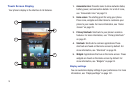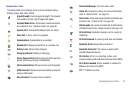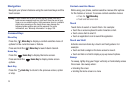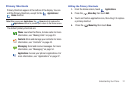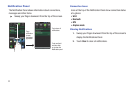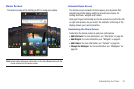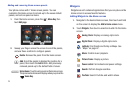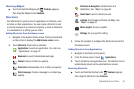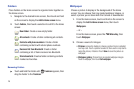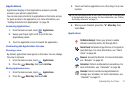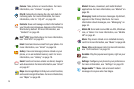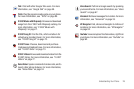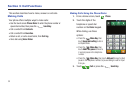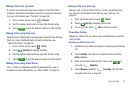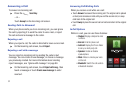Understanding Your Phone 25
Removing Widgets
ᮣ
Touch and hold the Widget until
Trashcan
appears,
then drag the Widget to the
Trashcan
.
Shortcuts
Use Shortcuts for quick access to applications or features, such
as Email or other applications. You can create a Shortcut to call
or send a message to a contact you specify, or even to directions
to a destination or a setting you use often.
Adding Shortcuts from the Home screen
1. Navigate to the desired Home screen, then touch and hold
on the screen to display the
Add to Home
screen
menu.
2. Touch
Shortcuts
, then touch a selection:
3. Follow the prompts to configure the Shortcut and add it to
the Home screen.
Adding Shortcuts from Applications
1. Navigate to the Home screen panel.
2. From the Home screen, touch
Applications
.
3. Touch and hold on an application icon. The Shortcut icon is
automatically placed on the selected Home screen.
Removing Shortcuts
ᮣ
Touch and hold the Shortcut until
Trashcan
appears,
then drag the Shortcut to the
Trashcan
.
Applications
: Launch an application. For a list, see
“Applications” on page 27.
Bookmark
: Launch bookmarked web page
.
Contact
: View a contact you specify.
Direct dial
: Automatically call a contact you specify.
Direct message
: Create a message to a contact you
specify.
Directions & Navigation
: Get directions to a
destination. See “Maps” on page 67.
Gmail label
: Launch a Gmail account.
Latitude
: Find friends and family on Maps. See
“Maps” on page 67.
Music playlist
: Access a playlist.
Settings
: Go to a specific setting.