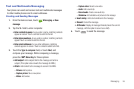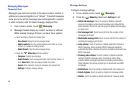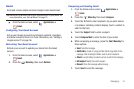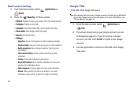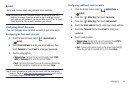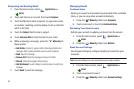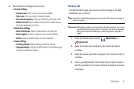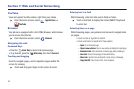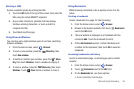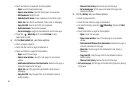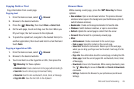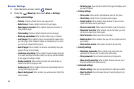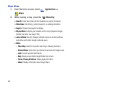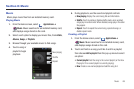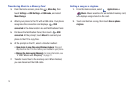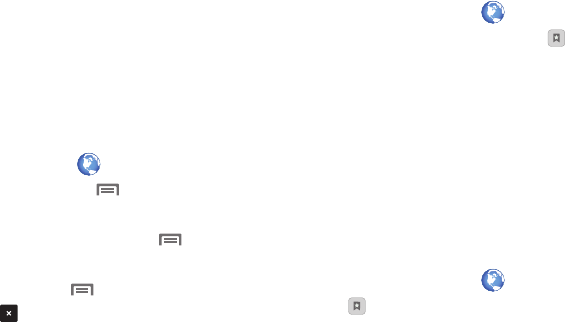
Web and Social Networking 63
Entering a URL
Access a website quickly by entering the URL.
1. Touch the
URL
field at the top of the screen, then enter the
URL using the virtual QWERTY keyboard.
2. As you enter characters, potential matches display.
Continue entering characters, or touch a match to
complete the URL.
3. Touch
Go
to load the page.
Using Browser Windows
You can have up to eight windows open at one time, switching
between windows.
1. From the Home screen, select
Browser
.
2. To open a new window, press the
Menu Key
, then
touch
New window
.
3. To switch to another open window, press the
Menu
Key
, then touch
Windows
. Touch a window to display it.
4. To close a window, press the
Menu Key
, then touch
Windows
. Touch
Close
beside a window to close it.
Using Bookmarks
While browsing, bookmark a site to quickly access it in the
future.
Creating a bookmark
Create a bookmark to a page, for later browsing.
1. From the Home screen, select
Browser
.
2. Browse to the desired website, then touch
Bookmarks
next to the
URL
field.
3. The new website is displayed as a thumbnail with the
command
Add
. Touch the bookmark to add it.
4. At the
Add
bookmark
prompt, confirm the Name and
Location for the bookmark, then touch
OK
to save the
bookmark.
Accessing bookmarks and history
Launch a bookmarked page, or reload pages you’ve visited
recently.
1. From the Home screen, select
Browser
.
2. Touch
Bookmarks
next to the
URL
field.
3. On the
Bookmarks
tab, use these options:
•
Touch a bookmark to load the page.