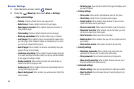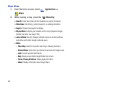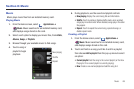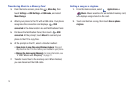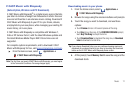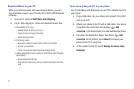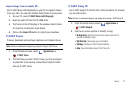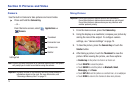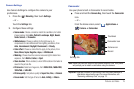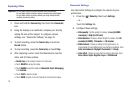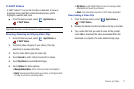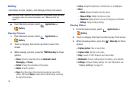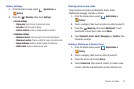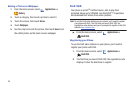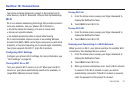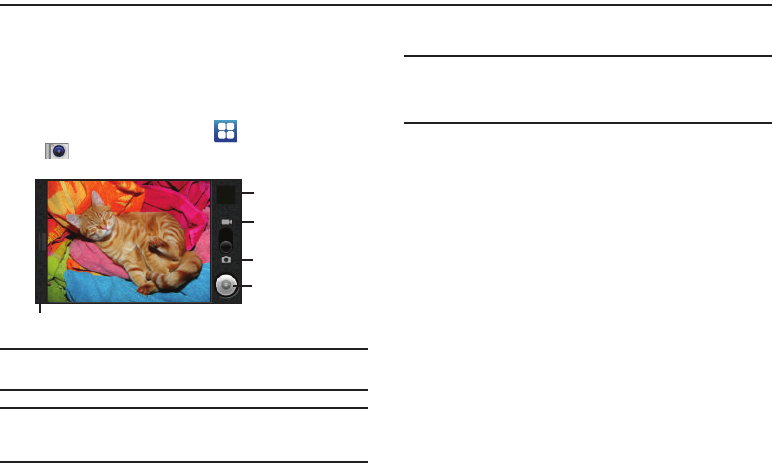
74
Section 9: Pictures and Video
Camera
Use the built-in Camera to take pictures and record video.
ᮣ
Press and hold the
Camera Key
.
– or –
From the Home screen, select
Applications
➔
Camera
.
Note:
Pictures you take are stored on an installed memory card. Your phone
will prompt you to install a card before using the camera.
Important!:
Improper removal of the memory card may cause damage to
information stored on the card. For more information, see
“Removing a Memory Card” on page 12.
Taking Pictures
Important!:
Do not take photos of people without their permission.
Do not take photos in places where cameras are not allowed.
Do not take photos in places where you may interfere with
another person’s privacy.
1. From the Home screen, press the
Camera Key
.
2. Using the display as a viewfinder, compose your picture by
aiming the lens at the subject. To configure camera
settings, see “Camera Settings” on page 75.
3. To take the picture, press the
Camera Key
or touch the
Shutter
button.
4. After taking a picture, touch the
Thumbnail
to view the
picture. While viewing the picture, use these options:
• Double-tap
on the picture to Zoom in or Zoom out.
•
Tou ch
DELETE
to erase the picture.
•
Tou ch
SHARE
to send the picture via
Bluetooth
,
Gmail
,
Messaging
, or to
Picasa
.
•
Tou ch
SET AS
to set the picture as a contact icon, or as wallpaper.
•
Tou ch
DONE
to return to the Camera to take more pictures.
Thumbnail
Camcorder icon
Camera icon
Shutter
Settings tab