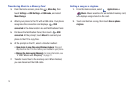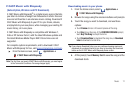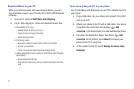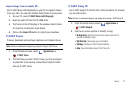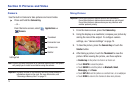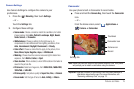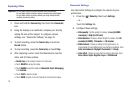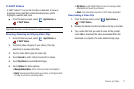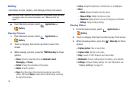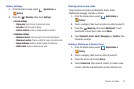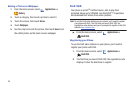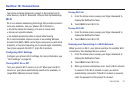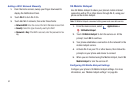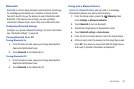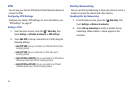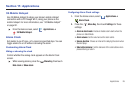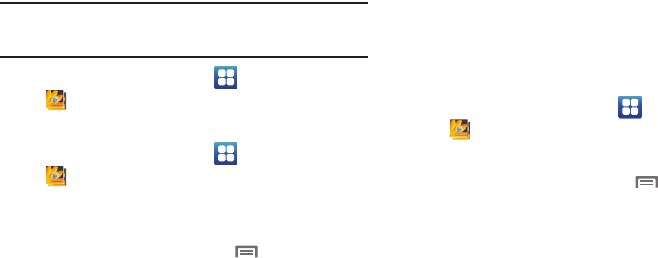
78
Gallery
Use Gallery to view, capture, and manage pictures and videos.
Note:
You must have a memory card installed in your phone to take pictures
or capture video. For more information, see “Memory Card” on
page 11.
ᮣ
From the Home screen, select
Applications
➔
Gallery
.
Viewing Pictures
1. From the Home screen, select
Applications
➔
Gallery
.
2. Touch a category, then touch a picture to view it full-
screen.
3. While viewing a picture, press the
Menu Key
for these
options:
•Share
: Share the selected picture via
Bluetooth
,
Gmail
,
Messaging
, or
Picasa
.
•Rotate
: Change the orientation of the picture.
• Delete
: Erase the picture.
•Crop
: Drag the edges of the crop tool to select an area of the
picture, then touch
Save
to save just the selected area, removing
the rest of the picture.
•Set as
: Assign the picture as a Contact icon, or as Wallpaper.
•More
:
–
Details
: Display information about the picture.
–
Show on Maps
: Display the picture on maps.
–
Slideshow
: Display pictures in the current category as a slideshow.
–
Settings
: Configure Gallery settings.
Viewing Videos
1. From the Home screen, select
Applications
➔
Gallery
.
2. Touch a category, then touch a video to play it full-screen.
3. While browsing videos, press the
Menu Key
for these
options:
• Capture picture
: Take a new picture.
•Capture video
: Record a new video.
•Shop
: Launch V CAST Videos to purchase videos.
•Multiselect
: Choose multiple videos for sharing, or for deletion.
• Settings
: Configure Gallery settings. For more information, see
“Gallery Settings”
on page 79.