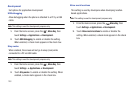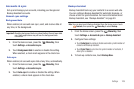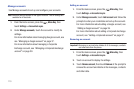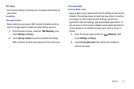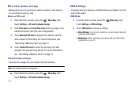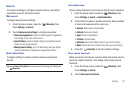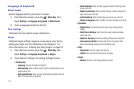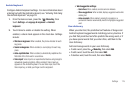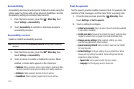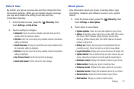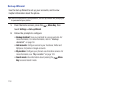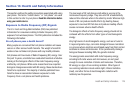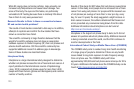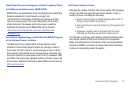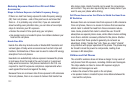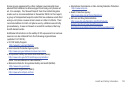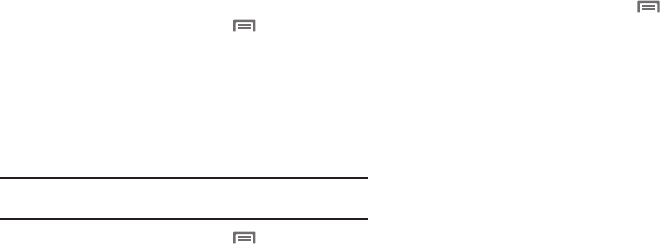
116
Accessibility
Accessibility services provide special features to make using the
phone easier for those with certain physical disabilities. Use the
Accessibility settings to activate these services.
1. From the Home screen, press the
Menu Key
, then
touch
Settings
➔
Accessibility
.
2. Touch
Accessibility
to activate or deactivate access to
accessibility services.
Accessibility services
Enable or disable accessibility services.
Note:
You must activate the
Accessibility services
setting before enabling
services.
1. From the Home screen, press the
Menu Key
, then
touch
Settings
➔
Accessibility
.
2. Touch a service to enable or disable the service. When
enabled, a check mark appears in the check box:
• TalkBack
: When enabled, recites menu options, application titles,
contacts, and other items when scrolling and making selections.
•KickBack
: When enabled, vibrates for touch actions.
• SoundBack
: When enabled, plays tones for touch actions.
Text-to-speech
Text-to-speech provides audible readout of text, for example, the
contents of text messages, and the Caller ID for incoming calls.
1. From the Home screen, press the
Menu Key
, then
touch
Settings
➔
Text-to-speech
.
2. Touch a setting to configure:
• Listen to an example
: Play a sample of speech synthesis (available
if voice data is installed).
• Install voice data
: Download and install the speech synthesis data
needed to activate Text-to-speech from Android Market (free).
• Always use my settings
: When enabled, settings you make
override the application’s default settings.
• Speak incoming CallerID
: When enabled, reads out the CallerID
for incoming calls.
• Default Settings
: Configure settings to your preferences. When
Always use my settings is enabled, these settings override the
application’s default settings.
–
Speech rate
: Set the speed at which the text is spoken.
–
Language
: Set the language voice for spoken text.