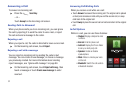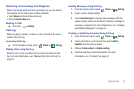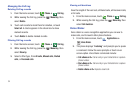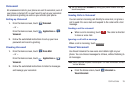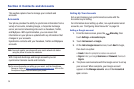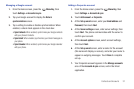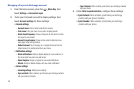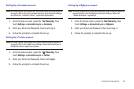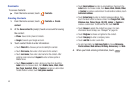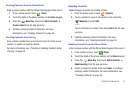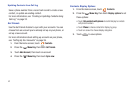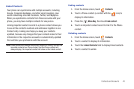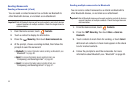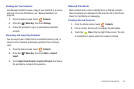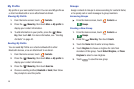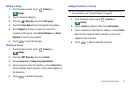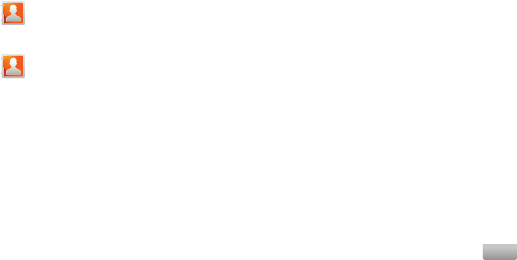
40
Contacts
To access Contacts:
ᮣ
From the Home screen, touch
Contacts
.
Creating Contacts
1. From the Home screen, touch
Contacts
➔
Create
contact
.
2. At the
Save contact to
prompt, touch an account for saving
the contact:
• Phone
: Saves to the phone’s Contacts.
• Google
: Saves to your Google account.
3. Touch contact fields to enter information:
•
Tou ch
Photo ID
to choose a picture to identify the contact.
•
Tou ch
First name
, then enter a first name for the contact.
•
Tou ch
Last name
, then enter a last name for the contact. After
entering a last name touch
Expand
to enter a Name prefix or
Middle name.
•
Tou ch
Phone number
to enter a phone number, then touch the
Label
button to choose a label, from
Mobile
,
Home
,
Work
,
Work
Fax
,
Pager
,
Assistant
,
Other
, or
Custom
to create a custom label.
To add another number, touch
Add phone number
.
•
Tou ch
Email address
to enter an email address, then touch the
Label
button to choose a label, from
Home
,
Work
,
Mobile
,
Other
,
or
Custom
to create a custom label. To add another address, touch
Add email address
.
•
Tou ch
Instant msg
to enter an instant message address, then
touch the label button to choose a label, from
Google Talk
,
AIM
,
Windows Live
,
Yah oo
,
Skype
,
QQ
,
ICQ
,
Jabber
, or
Custom
to
create a custom label. To add another IM, touch
Add IM
.
•
Tou ch
Groups
to assign the contact to a group. For more
information about Groups, see
“Groups”
on page 46.
•
Tou ch
Ringtone
to choose a ringtone for the contact.
•
Tou ch
Company
to enter a company name.
•
Tou ch
Job title
to enter a work title.
•
To add more fields, tap
Add more fields
to choose
Nickname
,
Postal address
,
Web address
,
Birthday
,
Anniversary
and
Note
.
4. When you finish entering information, touch .
Save